Post Certifications
This screen allows you to quickly record Qualifications such as FF2 and any Target positions or Task Books for many individuals at one time. This interface can be used to save time when certifying a group of persons as a result of training or other activities. The appropriate certification edits and checks are applied here as they are in the Certifications modules.
Post Qualifications
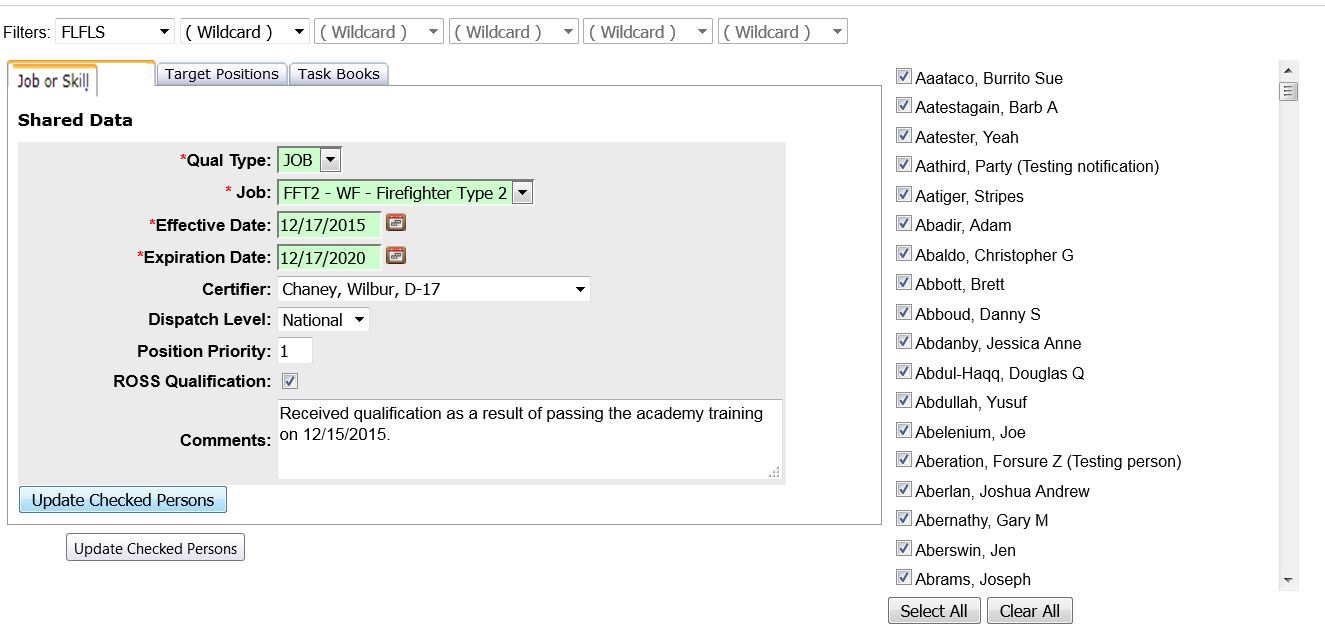
- Select the Organization to filter the list of available persons. Your default OLA will be automatically displayed with entering this screen. If you would like a different default OLA refer to change default OLA.
- Complete the Shared Data portion of the screen.
- The fields highlighted in green are required. Use the drop down menu to select the Qual Type. Currently only the FFT2 WF Job type is available on the Post Certifications screen.
- Select an effective date for the qualification. The expiration date will be automatically entered by IQS.
- Use the drop down arrow to select a certifier and dispatch level.
- Enter a position priority and check the ROSS qualification box if applicable to the individual.
- Select individuals to apply the shared data to by clicking on the check box
 beside their name or using the
beside their name or using the  button to select everyone in that Organization Level.
button to select everyone in that Organization Level.
- Click on
 to update all checked records with the FFT2 qualification.
to update all checked records with the FFT2 qualification.
Post Target Positions
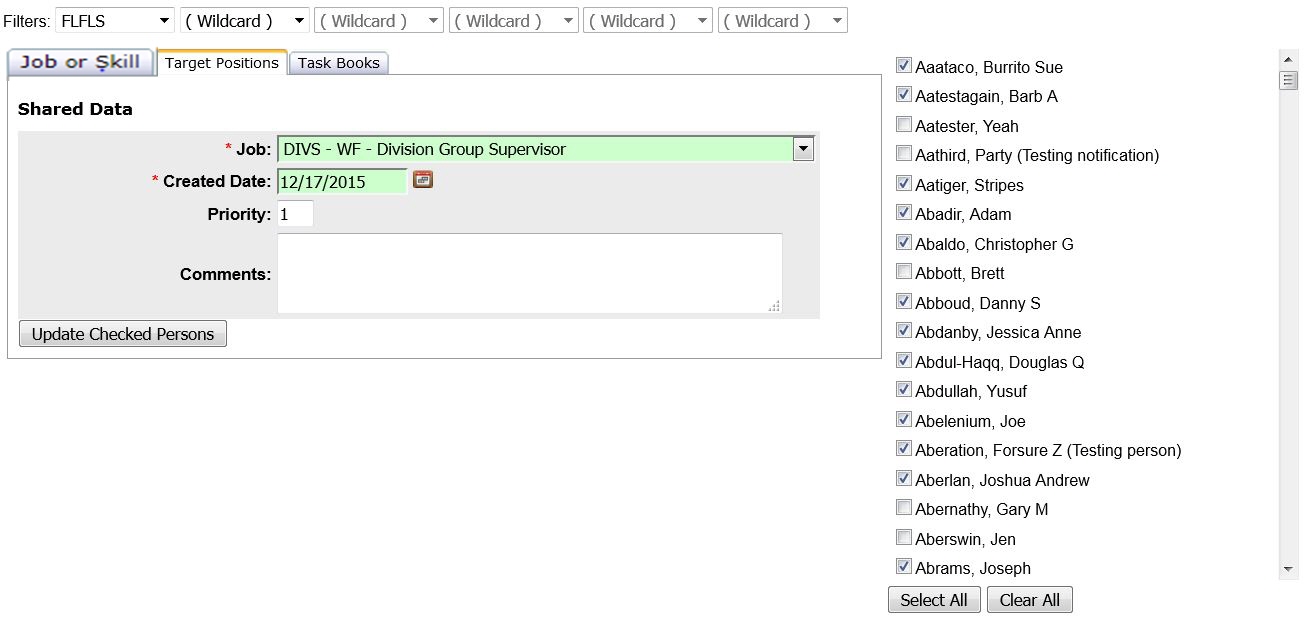
- Select the Organization to filter the list of available persons. Your default OLA will be automatically displayed with entering this screen. If you would like a different default OLA refer to change default OLA.
- Complete the Shared Data portion of the screen.
- The fields highlighted in green are required.
- Use the drop down box to select the Job title of the Target position.
- Enter the date the target position was created.
- Add a priority to the target position. This is especially important when more than one target exists for a person.
- Select individuals to apply the shared data to by clicking on the check box
 beside their name or using the
beside their name or using the  button to select everyone in that Organization Level.
button to select everyone in that Organization Level.
- Click on
 to update all checked records with the selected target position.
to update all checked records with the selected target position.
Post Task Books
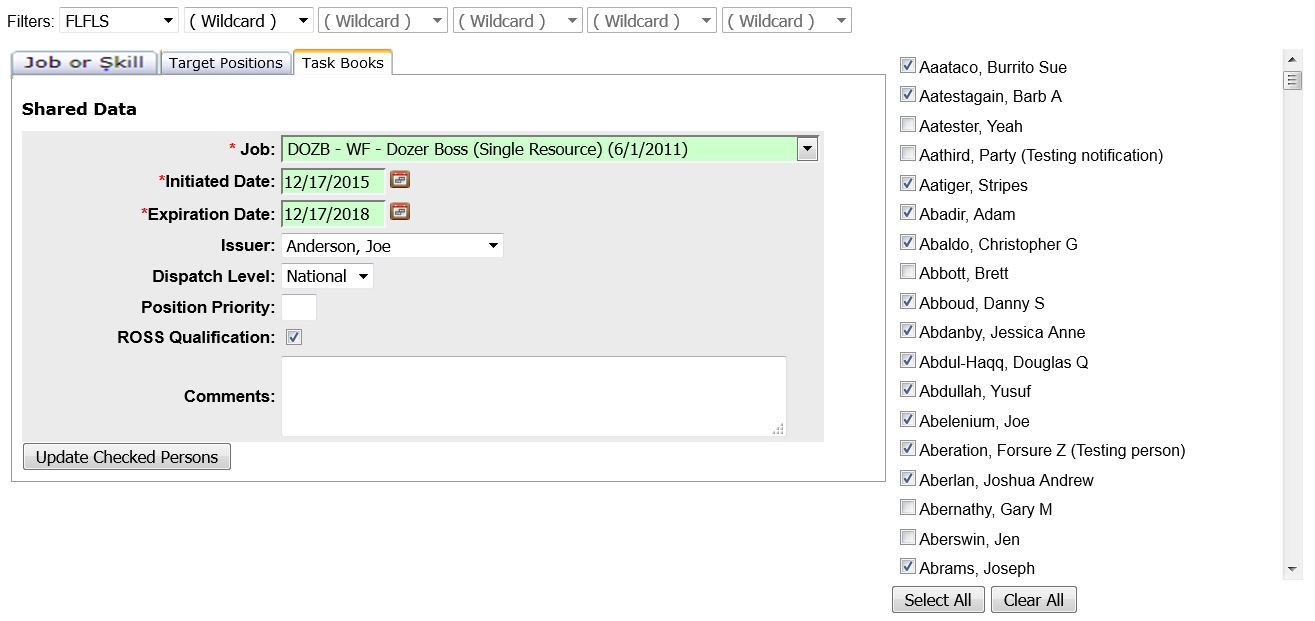
1. Select the Organization to filter the list of available persons. Your default OLA will be automatically displayed with entering this screen. If you would like a different default OLA refer to change default OLA.
2. Complete the Shared Data portion of the screen.
- The fields highlighted in green are required.
- Use the drop down box to select the Job title of the Task Book you want to initiate for multiple persons.
- Enter the Initiated date of the task book. The expiration date will automatically be completed by IQS.
- Use the drop down boxes to select an Issuer and a Dispatch Level.
- Add a priority to the target position.
- Check the ROSS Qualification box if it is applicable to all of your selected persons. By checking the ROSS Qualification box the resulting TRN qualification that is created will be created as a ROSS Qualification.
3. Select individuals to apply the shared data to by clicking on the check box  beside their name or using the
beside their name or using the  button to select everyone in that Organization Level.
button to select everyone in that Organization Level.
4. Click on  to update all checked records with the selected target position.
to update all checked records with the selected target position.
 beside their name or using the
beside their name or using the  button to select everyone in that Organization Level.
button to select everyone in that Organization Level. to update all checked records with the FFT2 qualification.
to update all checked records with the FFT2 qualification.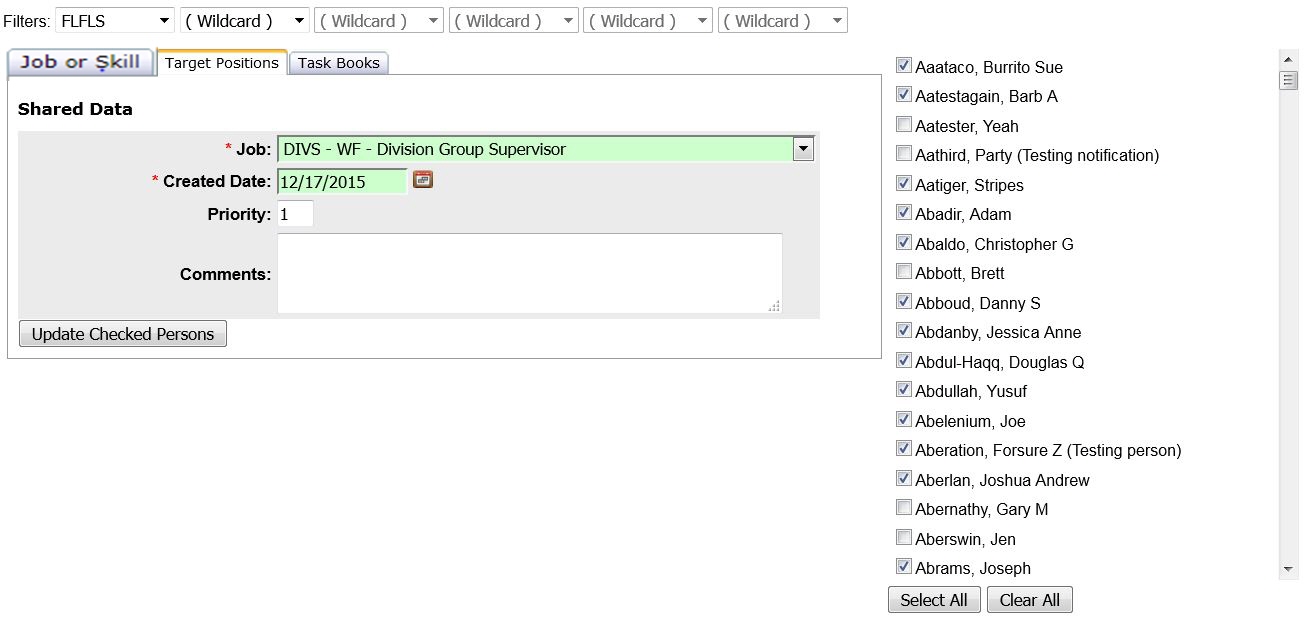
 beside their name or using the
beside their name or using the  button to select everyone in that Organization Level.
button to select everyone in that Organization Level. to update all checked records with the selected target position.
to update all checked records with the selected target position.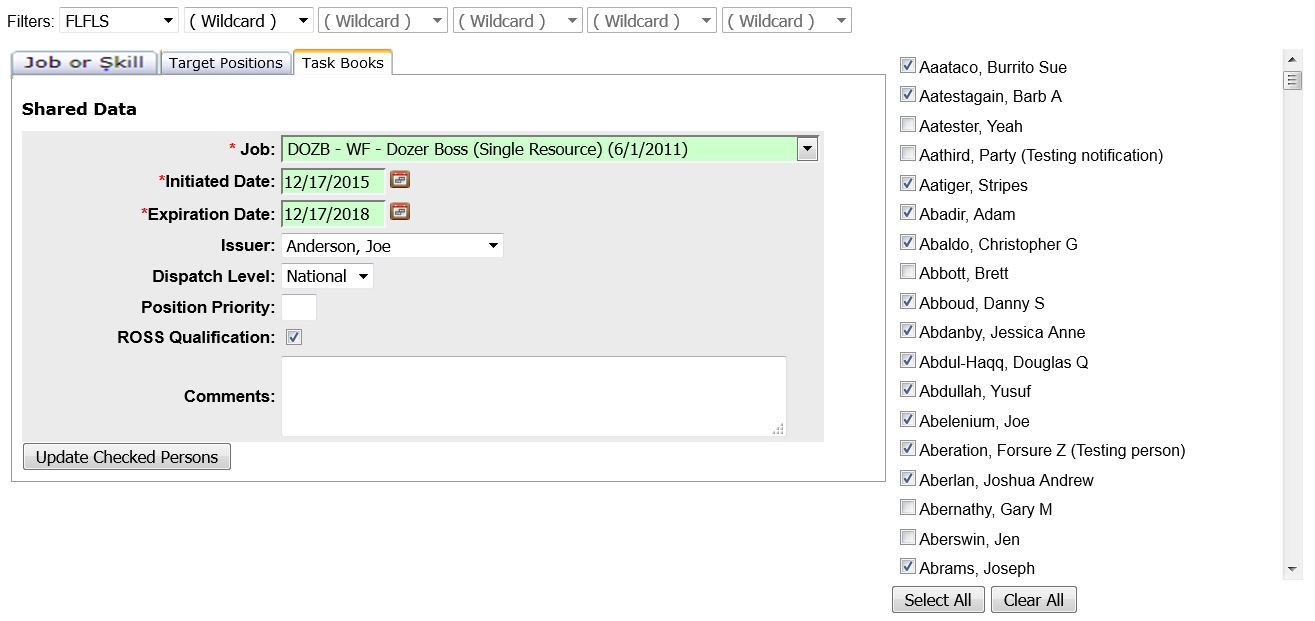
 beside their name or using the
beside their name or using the  button to select everyone in that Organization Level.
button to select everyone in that Organization Level. to update all checked records with the selected target position.
to update all checked records with the selected target position.