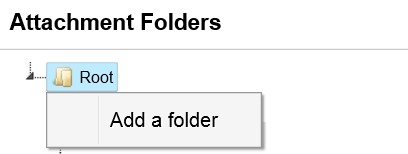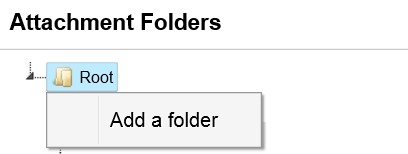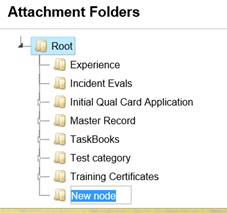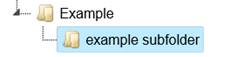Add Attachment Folders
New attachment folders for IQS can be created.
Steps to add Attachment Folders
- Place your cursor over Reference Data and left click on the sub-option Attachment Folders.
- Right click on the root folder.
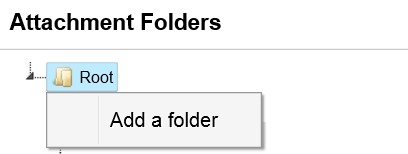
- Click on Add a Folder.
- A new node will be added under the root directory.
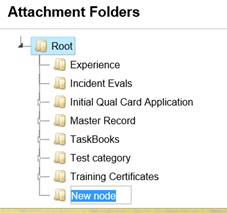
- Enter the new attachment folder name in the highlighted box.
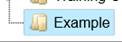
- To add sub folders under each primary folder right click on the folder under which you want the new folder and click again on Add a folder.
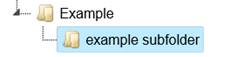
- Right clicking on an existing folder will allow you to add a new folder, rename the current folder or delete the folder.
Related Links