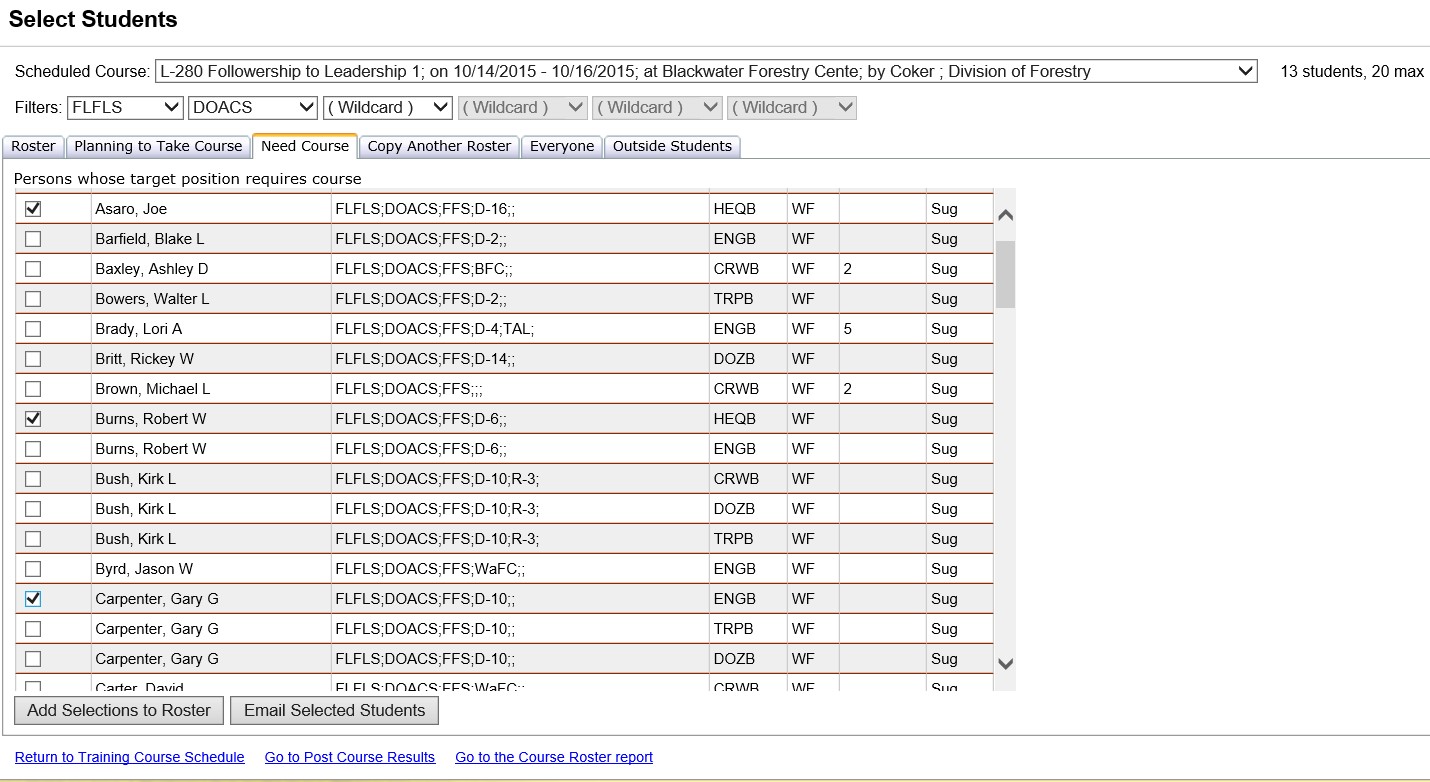
The Need Course tab in Student Selections lists individuals (within the orgs you have defined in the filter) whose target position requires the course but they haven't yet planned or completed the course.
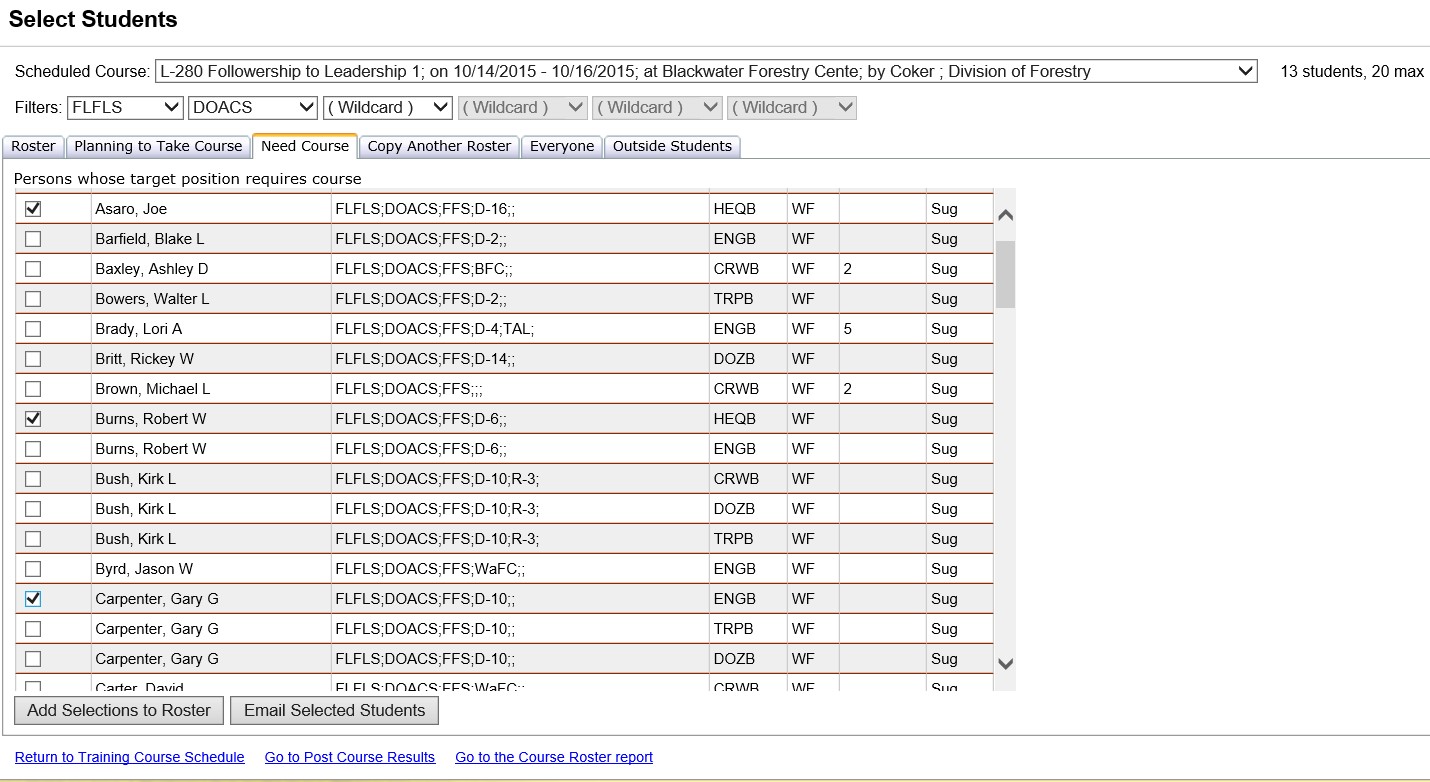
In the Need Course grid, select or de-select individuals for the course by clicking in the checkbox ![]() under the column heading "Select".
under the column heading "Select".
Click the Add Selections to Roster button ![]() to make the changes final. The students you have selected will be displayed on the roster tab.
to make the changes final. The students you have selected will be displayed on the roster tab.
Use the vertical scroll bar ![]() on the far right of each grid to view all students on the list if the student list exceeds the page size.
on the far right of each grid to view all students on the list if the student list exceeds the page size.
Click the Email Selected Students button to create an email to yourself which blind courtesy copies (bcc) a list of all selected students on the Need Course tab. Email addresses can be added for individuals via the Person/Org screen. An email subject line, message and attachments can be added prior to sending the email. Attachments are added by opening the File Explorer used by your operating system and dragging the selected file to the attachment drop portion of the email. Click send Email once you have added all the information you require for the email.