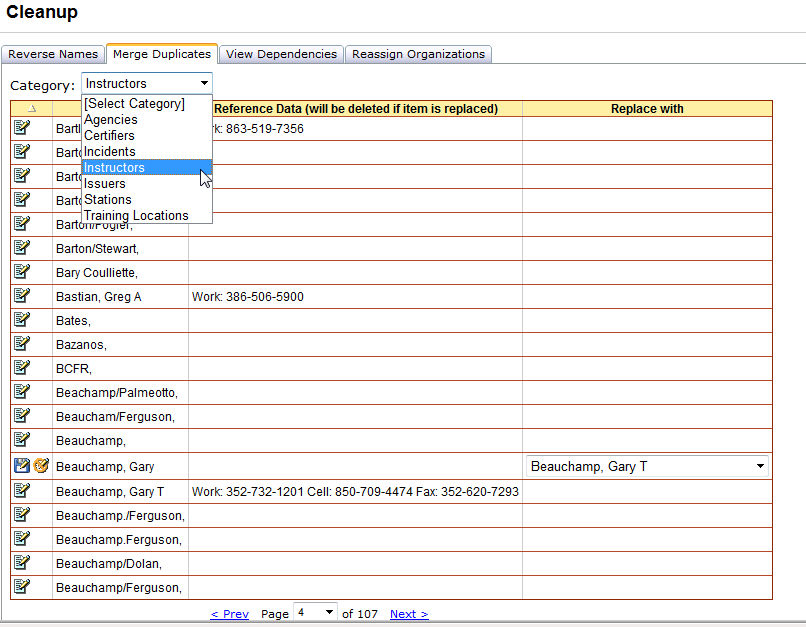
The Merge Duplicates tab is used to examine lists (Agencies, Certifiers, Incidents, Instructors, Issuers, Stations and Training Locations) for duplicate entries that are spelled slightly different or mean the same thing and merge the different entries into one. The Name column displays the data from the selected category. The column Reference Data displays any additional data that is stored for that reference value. This data will be deleted if the item is replaced. For example, if you are combining 3 instructor entries into one, if phone numbers are stored for all three, then only the numbers stored for the remaining entry will be saved.
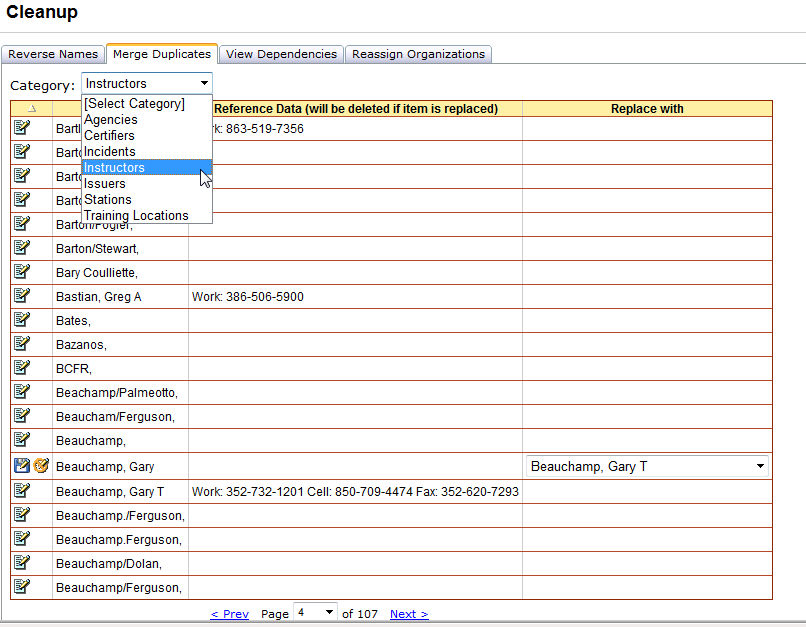
Left click the Tools/Cleanup menu option and select Merge Duplicates tab.
Select one of the reference lists from the Category drop-down.
Examine the list and identify duplicate items that you want to merge into one entry.
Click the Edit icon ![]() next to the duplicate record you want to merge into another record.
next to the duplicate record you want to merge into another record.
Select the name that you want to merge this duplicate into in the Replace with column.
Click the Update icon![]() for the record when you are ready to merge the name into another name.
for the record when you are ready to merge the name into another name.