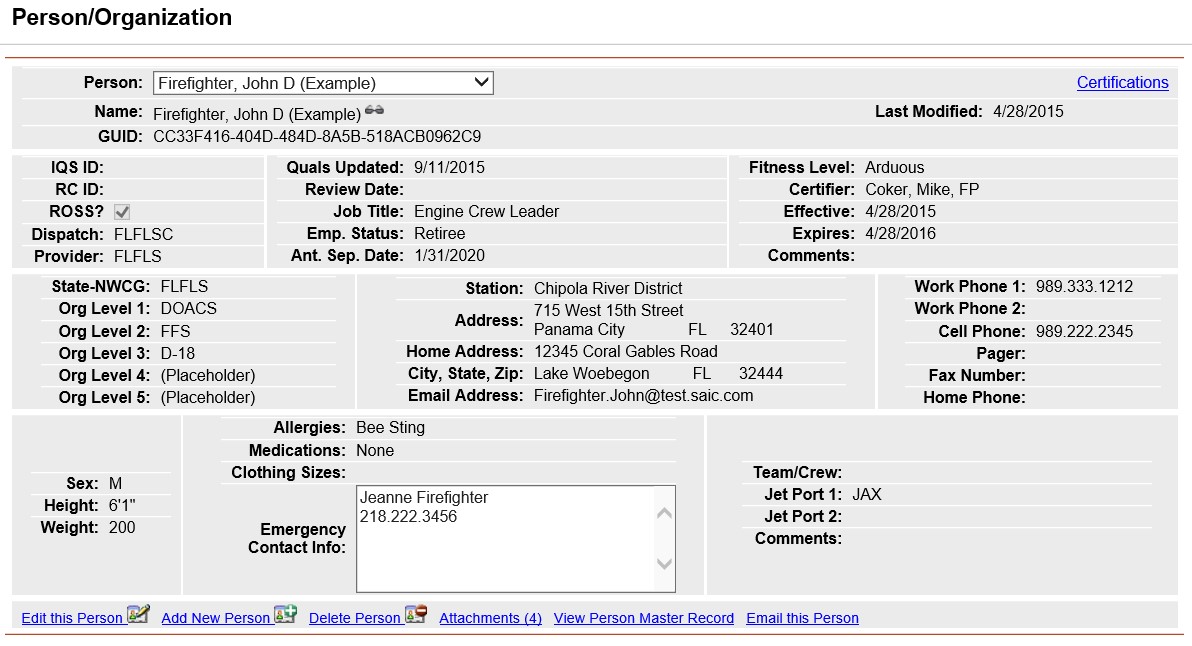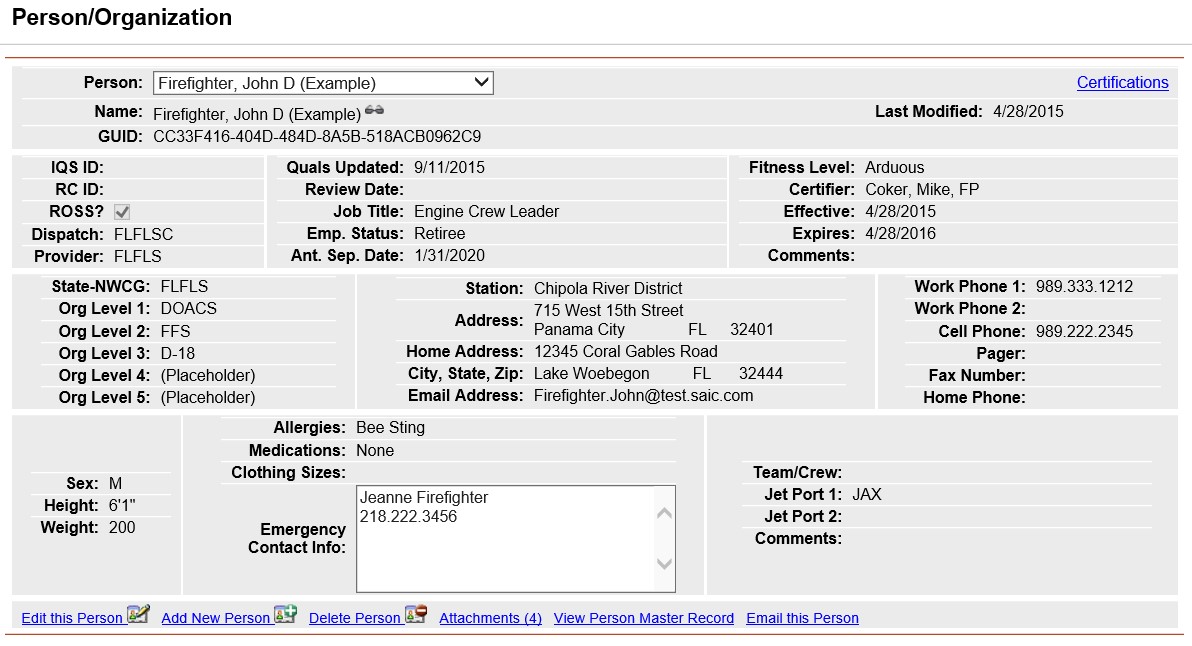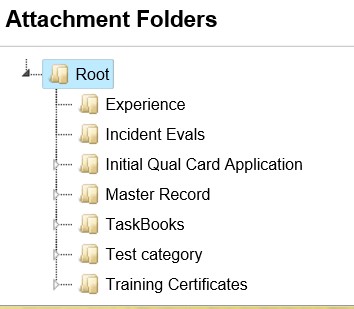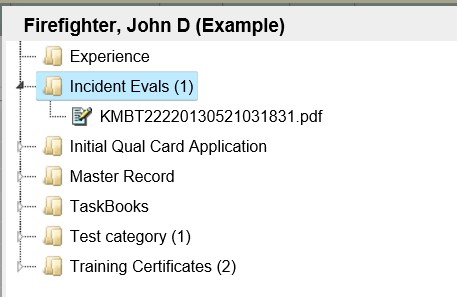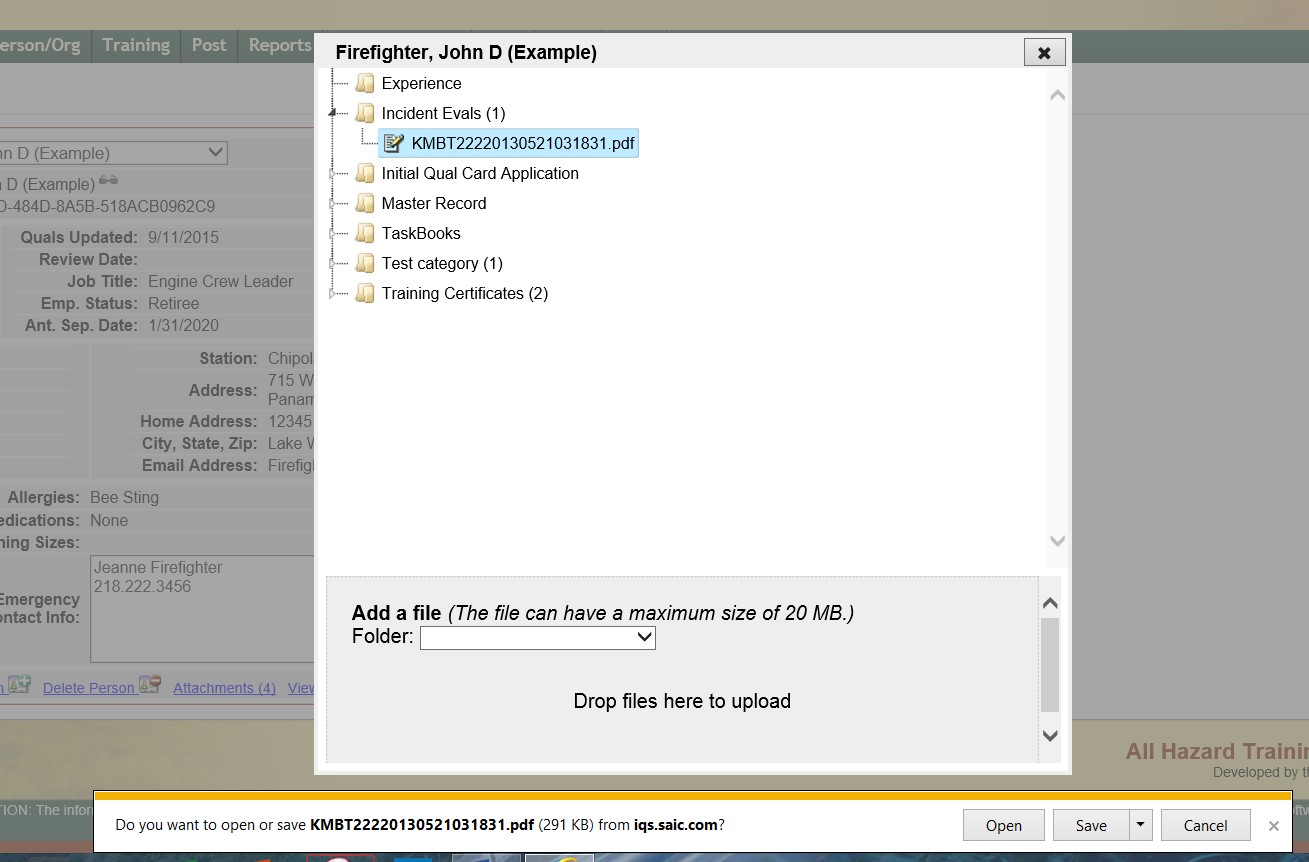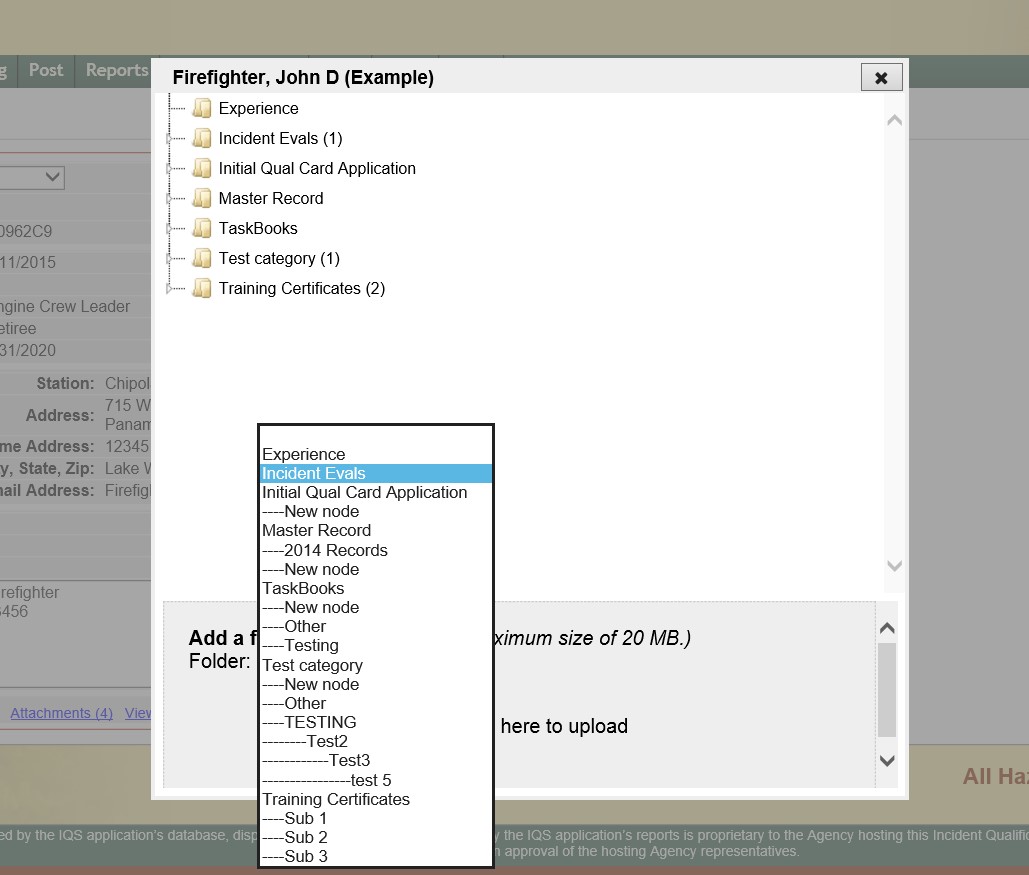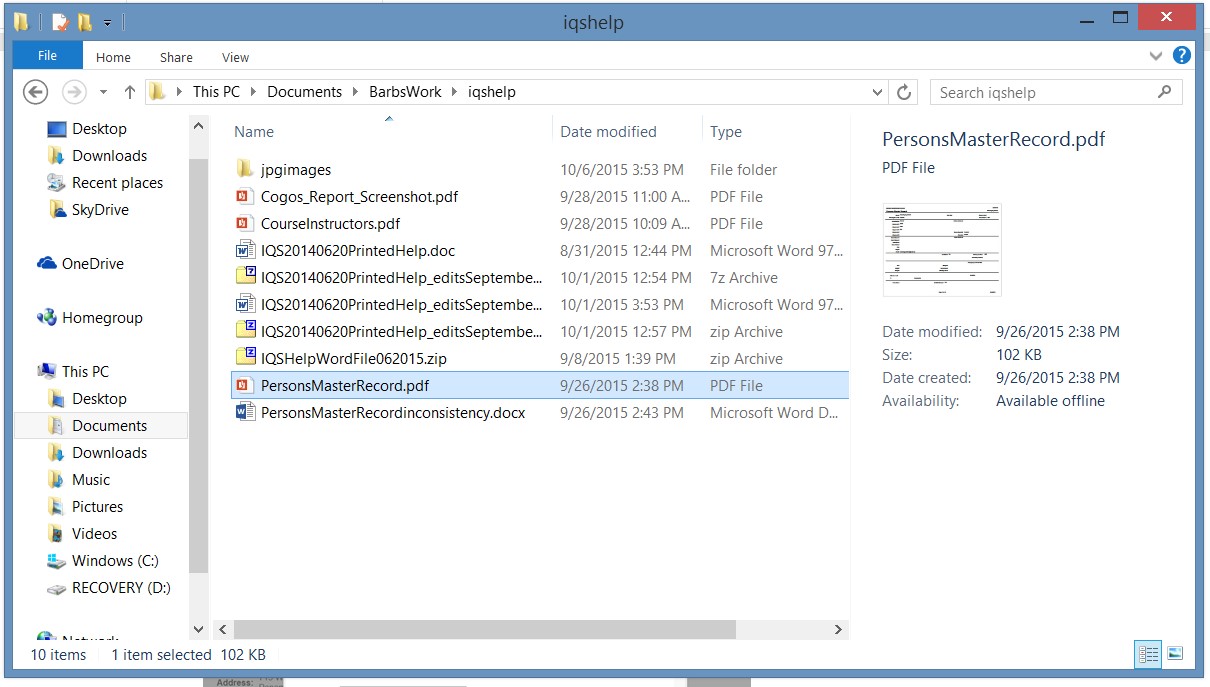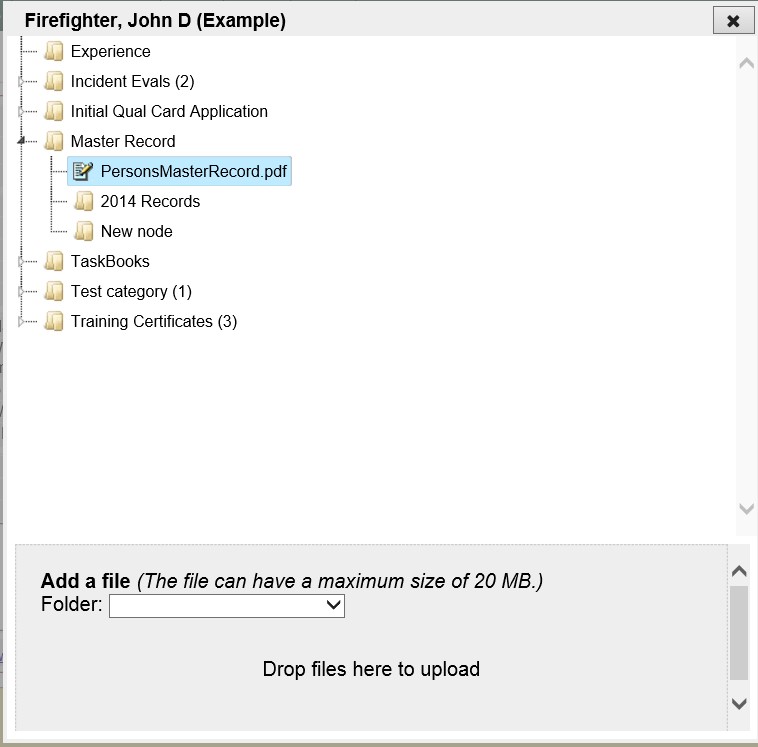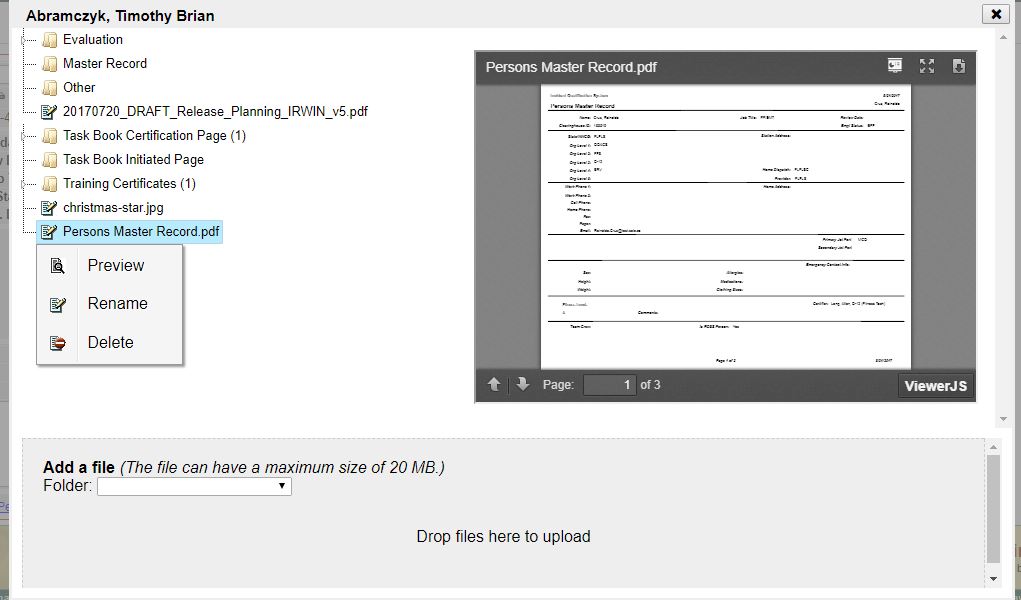Attachments
The attachments link on the Person/Org page allows you to store supporting documentation for a person. You can store any type of file such as images, PDF, or word documents with a person's record. To view an attached file, you can open the file from IQSweb with the appropriate program or save the file to a local or network drive. The maximum individual file size that can be uploaded is 20 MB.
NOTE: If you are using an SQL Server Express database for your IQSweb application, storing an excessive amount of large attachments could be an issue. SQL Server Express 2005 and 2008 both have an upper size limit of 4 gigabytes. For example, if your database is 50 MB in size, you could store approximately 8000 files each of an average size of 500 KB before reaching the 4 GB size limit. SQL Server Express 2008 R2 and SQL Express 2012 have an upper size limit of 10 gigabytes. Click on the About link in the lower left portion of your screen to see the size of your database.
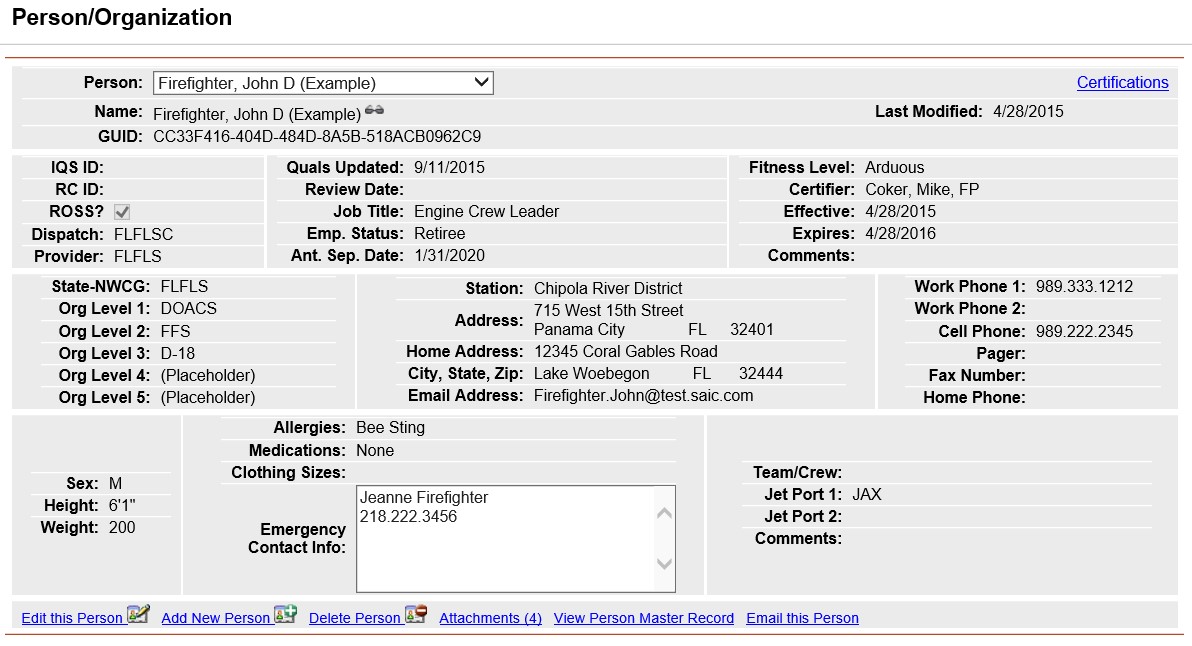
Steps to View or Download an Attachment
- Click the Attachments link located at the bottom of the screen on the Person's record.
NOTE: The number of attachments to that person’s record are indicated in parenthesis.
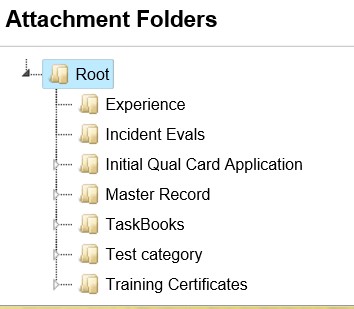
- Within the Attachments window, attachments are organized by folders. If there is an attachment within a folder it will be indicated in parenthesis. Click the carat beside the folder to see subfolders and attachments. Click the file name link of the file you want to view. To PREVIEW the attachment, right-click on the file and select Preview. The file will be displayed to the right in a smaller window.
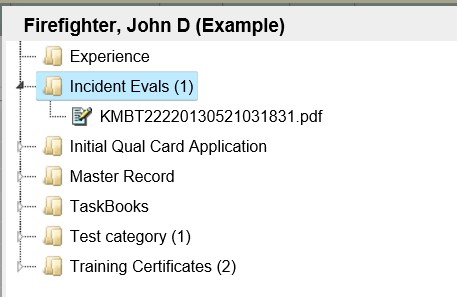
- In the Opening file windows pop-up, you will be prompted if you want to Open, Save or Cancel opening the attached file. Note: clicking the down arrow beside the Save button allows you to additional save options such as Save the file and open the attachment or Save As which allows you to rename the file name.

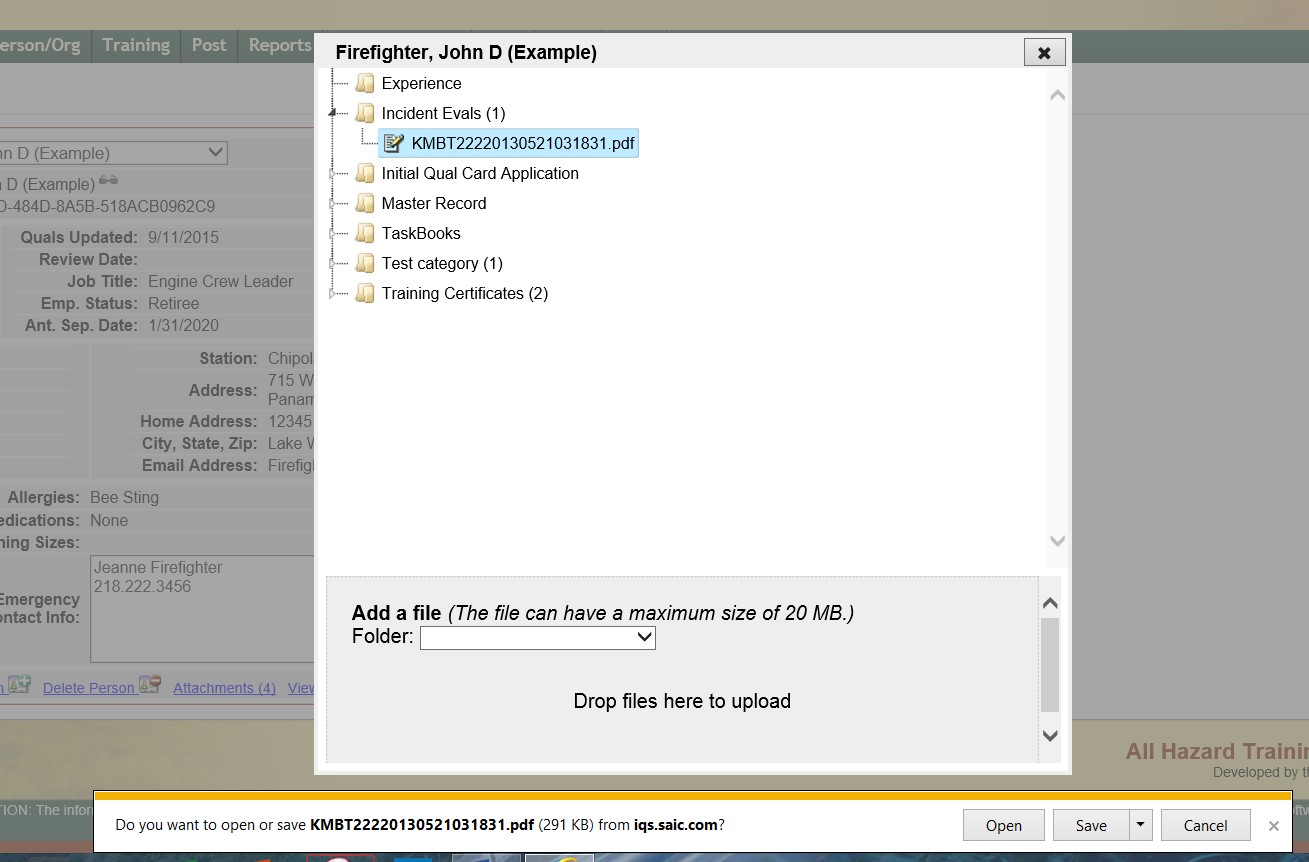
- Once you are done viewing or saving the attachments, click the "X" in the upper right of the Attachments window to return to the Person/Org screen.
Steps to Add/Edit/Delete an Attachment
- Click the Attachments link located at the bottom of the screen on the Person's record.
- To Add a File, click the down arrow beside the Folder to choose where the attachment should go. If there are no folders set up the attachments will be organized alphabetically.
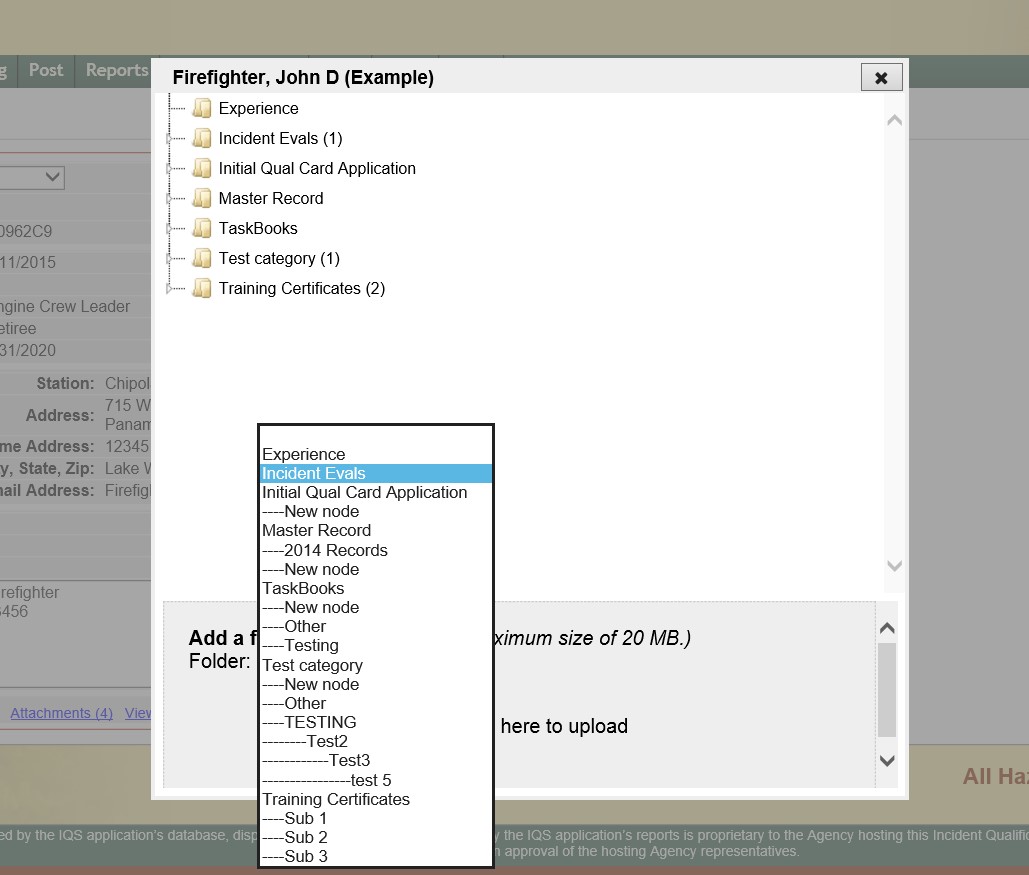
- Navigate to the file you want to upload using file explorer or similar function on your computer. Select the file or files by highlighting it and then drag it to the file upload box in IQS. Note that individual file size cannot exceed 20 MB.
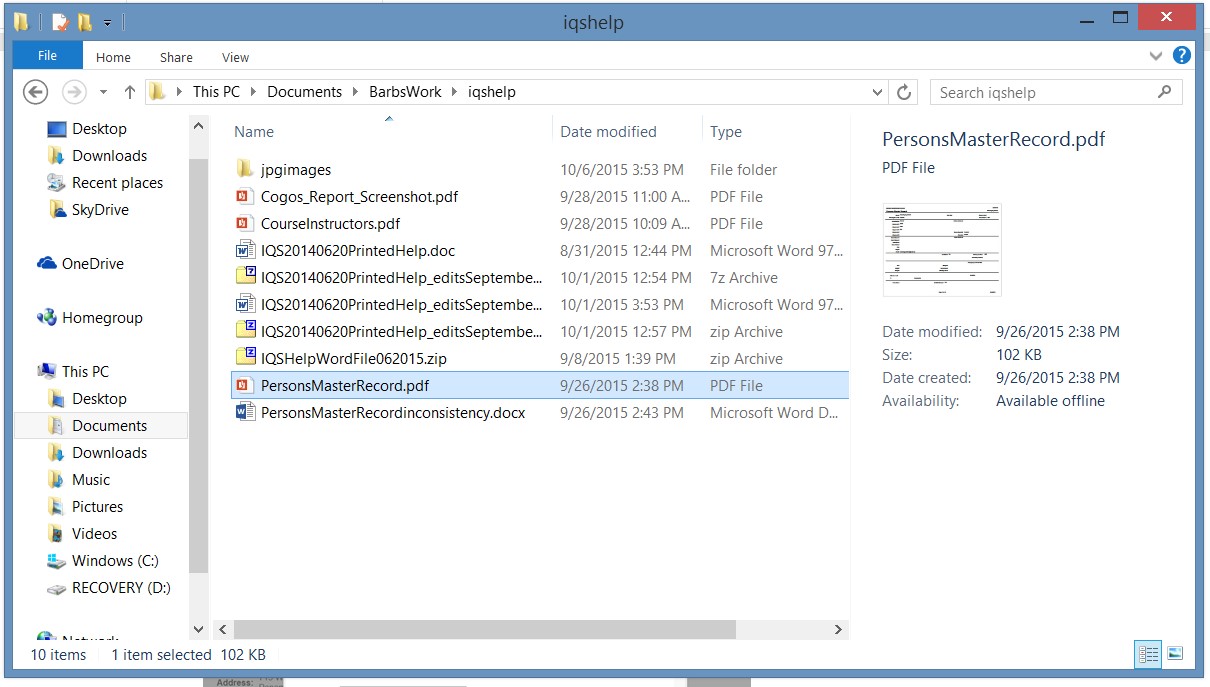
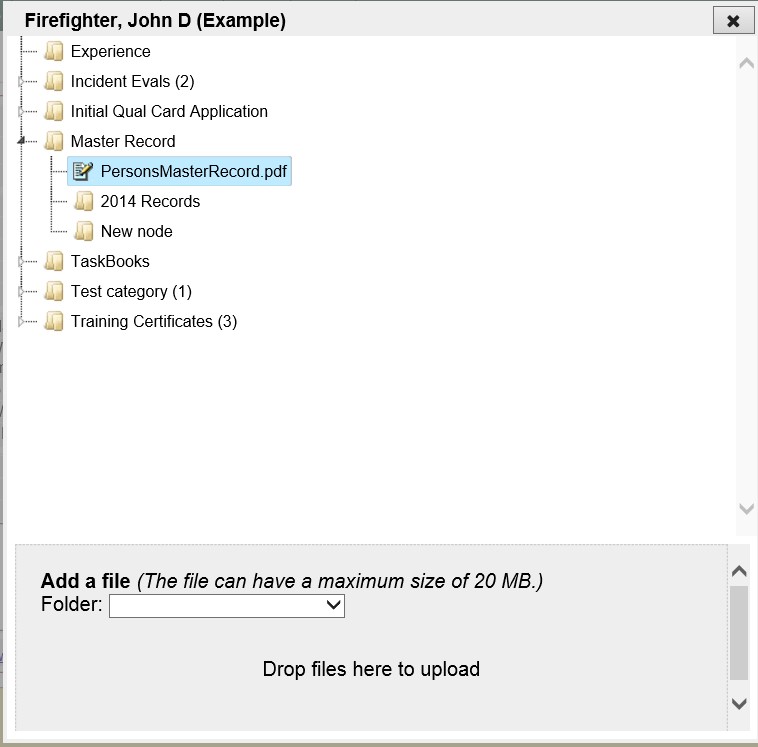
- The list of available folders can be managed in the Reference Data/Attachment Folders screen.
- You can drag and drop the attachment to change the category.
- Right click on the attachment to Delete, Rename, or Preview the attachment from the person's record in IQS.
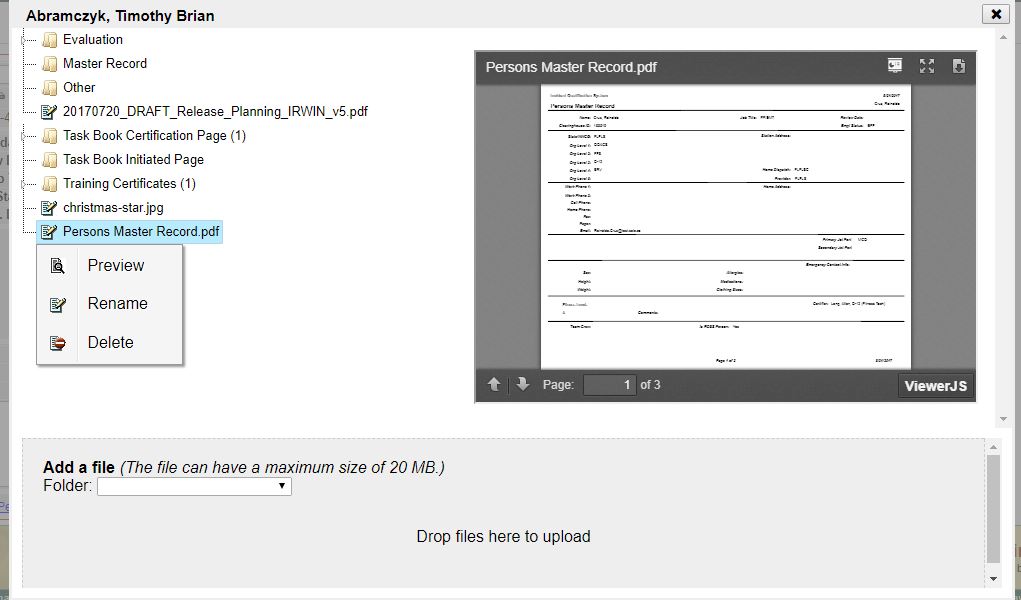
7. Once you are done viewing, adding, organizing or deleting attachments, click the X button in the upper right hand corner of the attachment window to return to the Person/Org Screen.