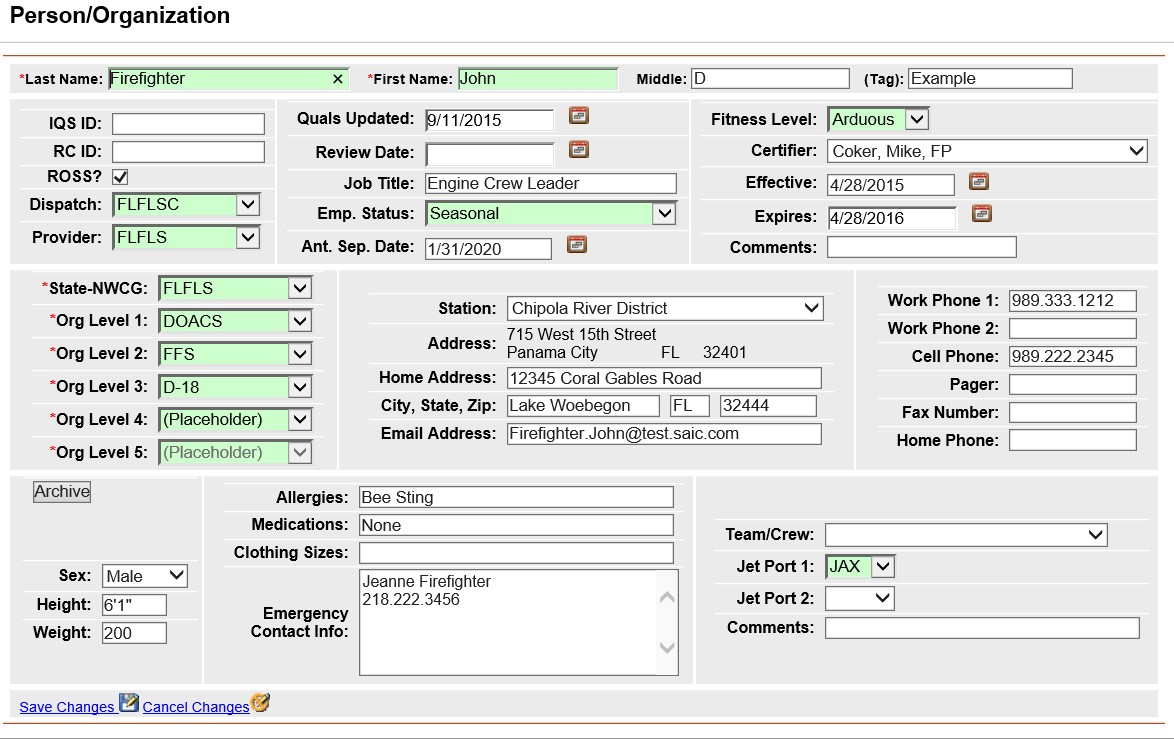
Existing person and organization records can be edited.
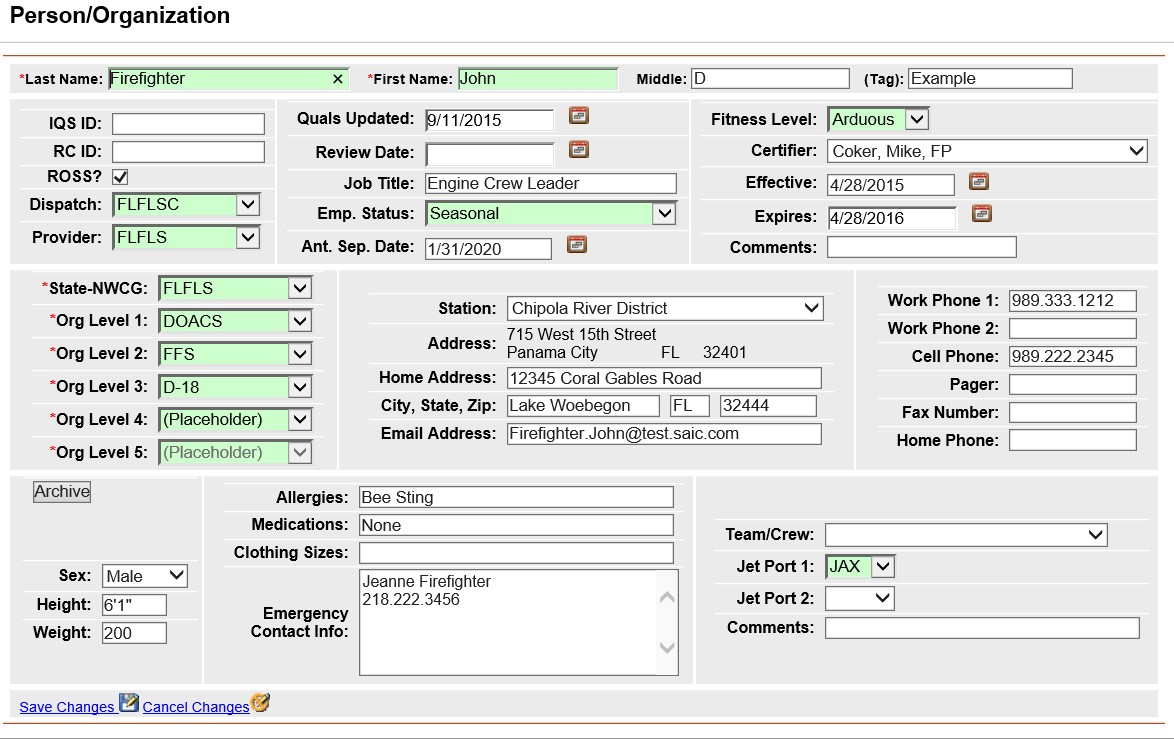
Left click on the Person/Org menu option.
Left click on ![]() located at the bottom left side of the screen.
located at the bottom left side of the screen.
Make the desired edits to the existing data.
The fields highlighted in green are required.
Click the Archive button ![]() to archive the individual.
to archive the individual.
If your screen shows some of the fields highlighted in yellow this is because of a setting in the Google toolbar that has an auto fill feature. If you would like to change the setting so that fields are displayed properly go to Views/Toolbar on your browser and make sure that Google is unchecked.
When entering a date you can either enter the date manually or left click on the Calendar button ![]() and select by left clicking the date.
and select by left clicking the date.
You can use the drop-down lists to select data by left clicking on the Drop-down list button ![]() . Then left click on the data you would like to select. You can also select data by using your up and down arrow keys on your computer keyboard to navigate through the list.
. Then left click on the data you would like to select. You can also select data by using your up and down arrow keys on your computer keyboard to navigate through the list.
Use your Tab key on your computer keyboard to navigate through the fields or left click on each individual field.
Field definitions for this screen can be found in Person/Org.
Left click on ![]() when you have completed entering the data and you would like to save the information.
when you have completed entering the data and you would like to save the information.
Left click on ![]() if you do not wish to save the data.
if you do not wish to save the data.
NOTE: Even though Middle Name is not required, if you plan to exchange data with a CAD or Resource Ordering System, you will need to enter a middle name for the individual