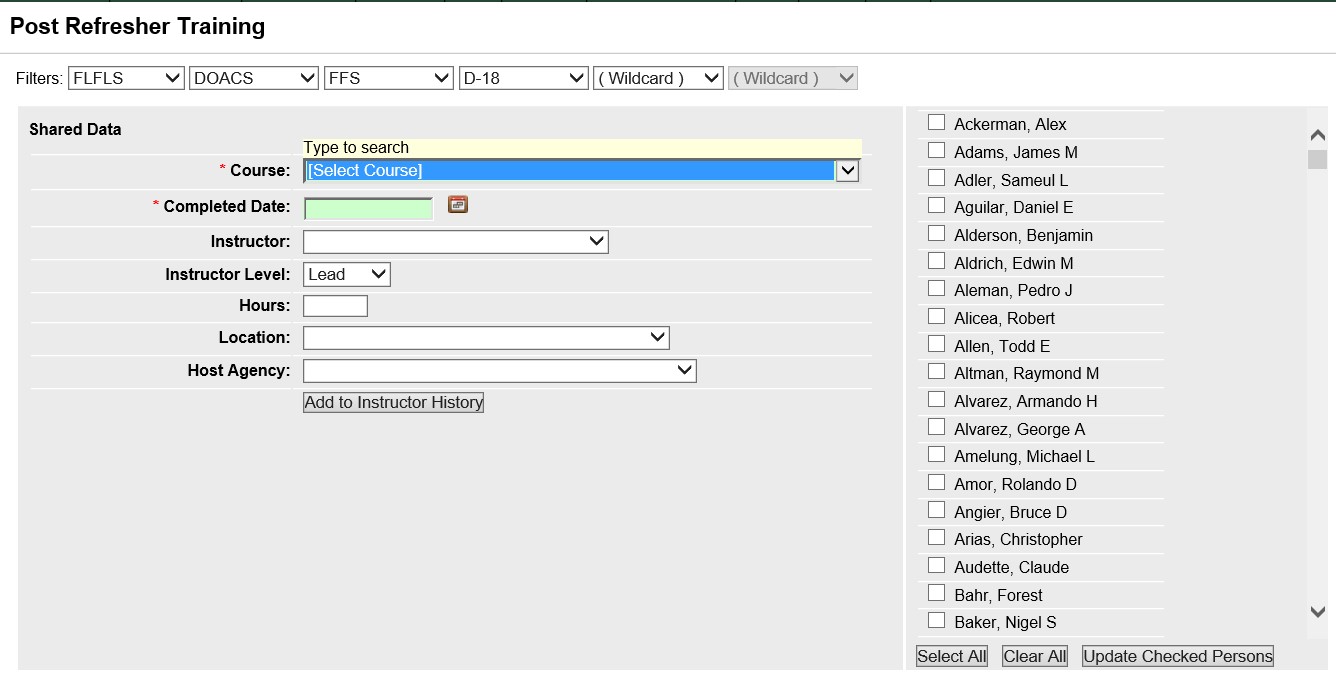
This screen allows you to quickly record completed refresher training for many individuals.
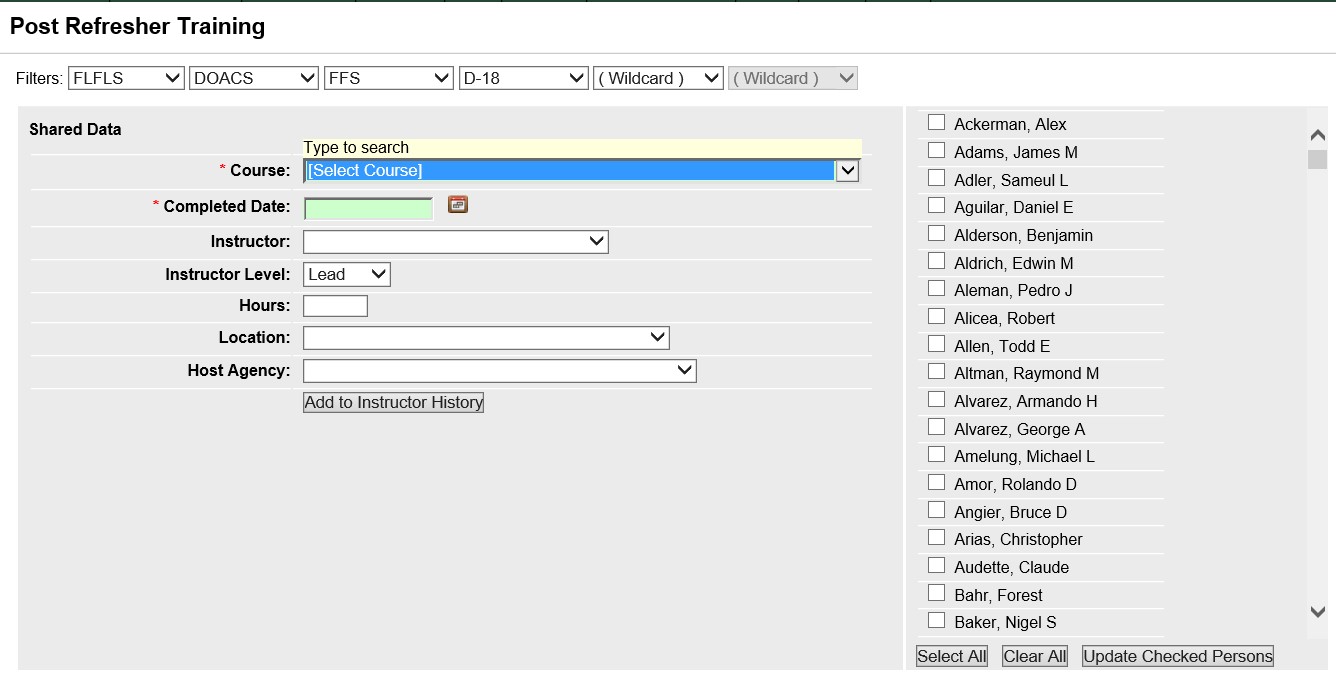
Select the Organization to filter the list of available persons. Your default OLA will be automatically displayed with entering this screen. If you would like a different default OLA refer to change default OLA.
Select the course for which you would like to post refresher training by using the drop-down list. You can use the drop-down lists to select data by left clicking on the Drop-down list button ![]() . Then left click on the data you would like to select. You can also select data by using your up and down arrow keys on your computer keyboard to navigate through the list.
. Then left click on the data you would like to select. You can also select data by using your up and down arrow keys on your computer keyboard to navigate through the list.
The fields that are displayed in green are required fields.
Use your Tab key on your computer keyboard to navigate through the fields or left click on each individual field.
Enter the Completed Date where indicated. When entering a date you can either enter the date manually or left click on the Calendar button ![]() and select by left clicking the date.
and select by left clicking the date.
From the list of available persons, select the individuals for which you want to post refresher training.
Use the  button to select all individuals on the screen.
button to select all individuals on the screen.
Left click on the Update Checked Persons button  button to complete data posting .
button to complete data posting .
Left click on the Add to Instructor History button ![]() to post this course information to history of courses taught for the selected instructor.
to post this course information to history of courses taught for the selected instructor.
(*required)
|
FIELD |
DEFINITION |
DESCRIPTION |
|
*Course |
(Char, 10 ) |
The name of the course. (Drop-down list) |
|
*Completed Date |
(DateTime) |
The date the training was completed. Date format mm/dd/yyyy. Click on the calendar icon to select a date to be entered. |
|
Instructor |
(Char, 50) |
The name of the instructor for the training. (Drop-down list) |
|
Instructor Level |
(Char, 10) |
The level of the instructor for the training. (Drop-down list) |
|
Hours |
(Char, 10) |
The number of hours needed to complete the training. |
|
Location |
(Char,50) |
The location of the training. (Drop-down list) |
|
Host Agency |
(Char,10) |
The host agency of the training. (Drop-down list) |