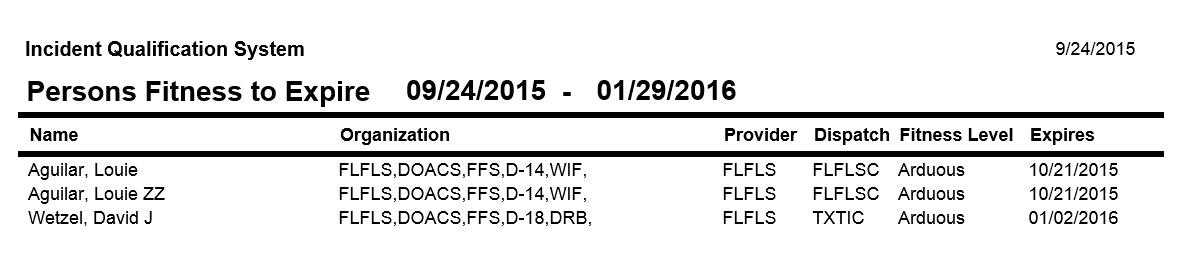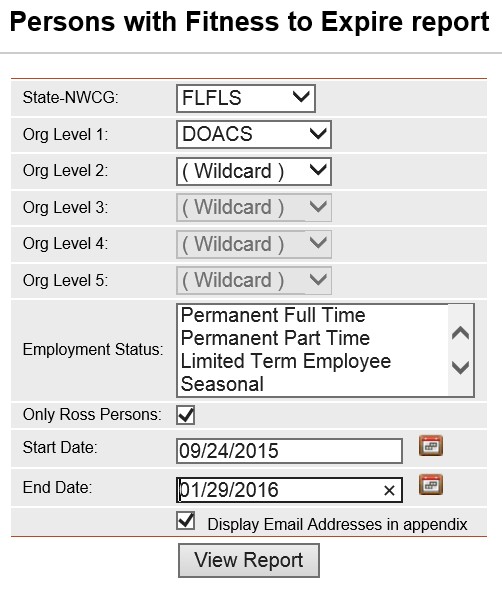
This report lists the persons whose fitness will expire for a range of dates you supply. The persons are displayed alphabetically by last name within the organizational filter selected by the user. The State-NWCG/Organization filter is required for this report. The Employment Status filter is optional
.
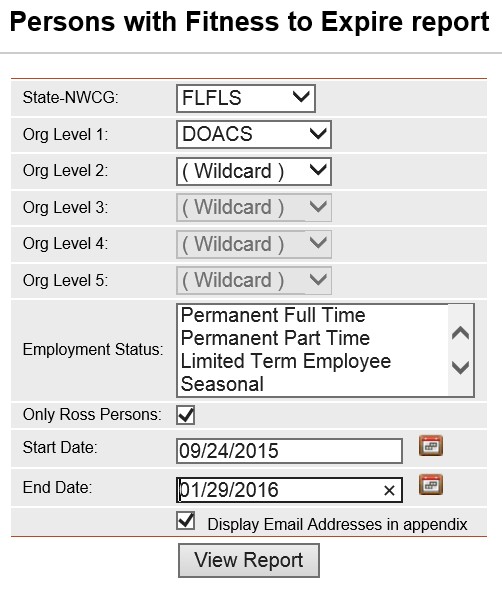
Place the cursor over Reports menu option and select Persons/Fitness to Expire.
Select the Organization to filter the list of available persons. Your default OLA will be automatically displayed with entering this screen. If you would like a different default OLA refer to change default OLA.
Left click on an employment status to further filter the list of available persons. This step is optional. Leave blank for selecting persons with any Employment Status.
Click on the Only ROSS Persons check box to filter the available persons. This is an optional step. Leave blank to select persons regardless of whether they are a ROSS resource.
Enter the Start Date and End Date that you would like to view individuals whose fitness will have expired. When entering a date you can either enter the date manually or left click on the Calendar button ![]() and select by left clicking the date.
and select by left clicking the date.
Check the Display Email Addresses in appendix check box if you want the last page of the report to list the selected persons email addresses.
Click the View Report button ![]() to run the report.
to run the report.
For information regarding the use of the report toolbar refer to Report Toolbar page.