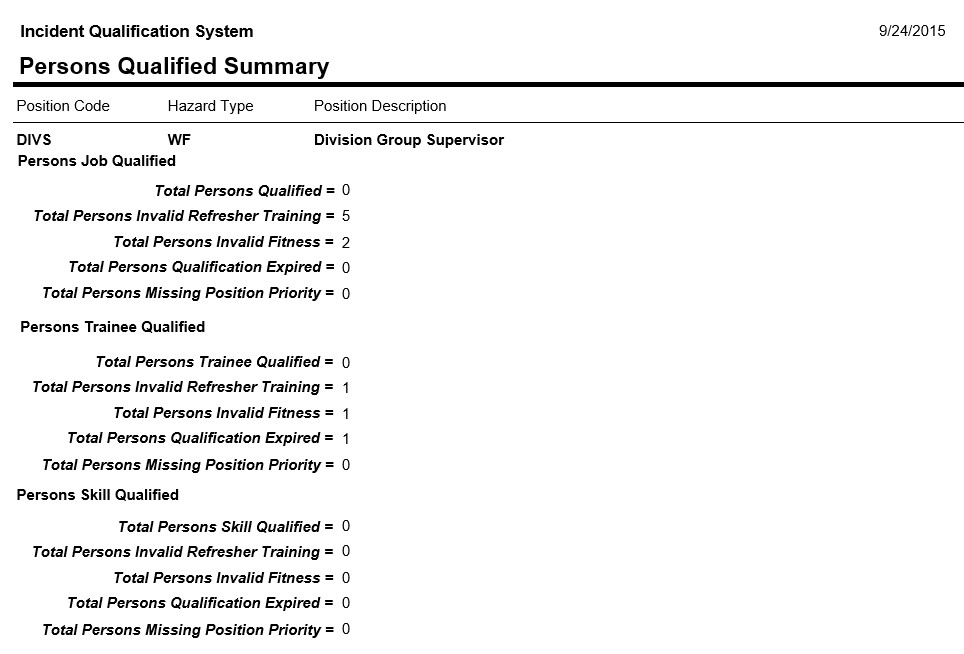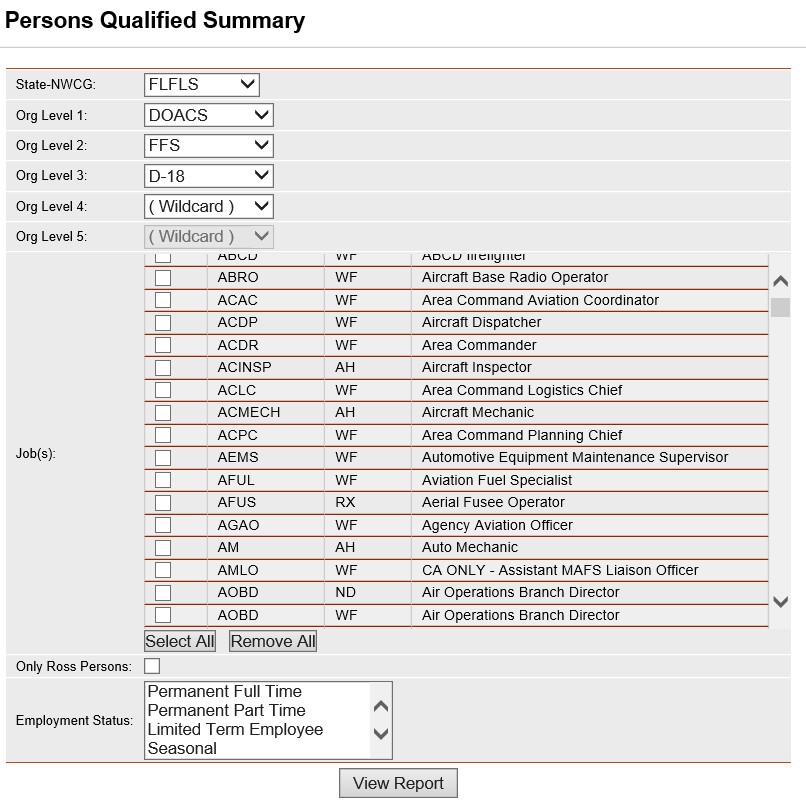
This report lists the total number of persons with a current JOB qualification for any position in the database. The filter State-NWCG/Organization is required for this report. The Job Code/Hazard Type and Employment Status filters are optional. Use the Job Code/Hazard Type filter to produce the report for 1 job code only. Report records are sorted alphabetically by job code.
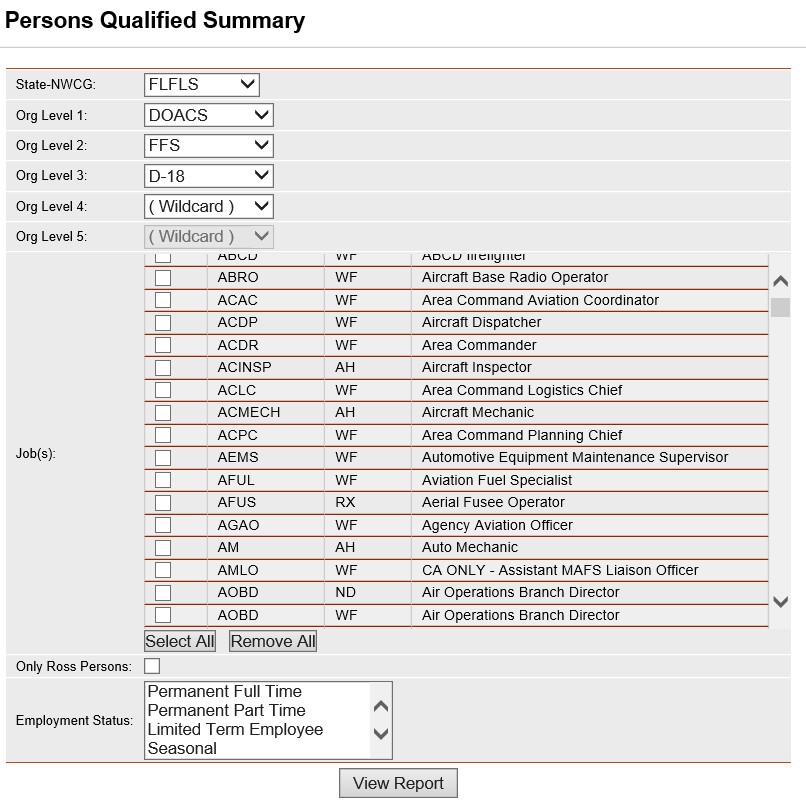
Place the cursor over Reports menu option and select Persons/Qualified Summary.
Select the Organization to filter the list of available persons. Your default OLA will be automatically displayed with entering this screen. If you would like a different default OLA refer to change default OLA.
From the list of available jobs, select the job(s) for which you want to run the report.
Select the job that you would like to view qualified individuals for by left clicking on the box to the left of the job.
Use the Select All button ![]() if you want to select all jobs on the list.
if you want to select all jobs on the list.
If you want to remove all of the selected job checkmarks from the list, left click the Remove All button ![]() . Left clicking on the checked box will unselect any job.
. Left clicking on the checked box will unselect any job.
Click on the Only ROSS Persons check box to filter the available persons. This is an optional step. Leave blank to select persons regardless of whether they are a ROSS resource.
Left click on an employment status to further filter the list of available persons. This step is optional. Leave blank for selecting persons with any Employment Status.
The checkbox Display Email Addresses in Appendix is automatically checked. Left click on the checkbox if you do not want a list of email addresses displayed on the last page of the report.
Click the View Report button ![]() to run the report.
to run the report.
For information regarding the use of the report toolbar refer to Report Toolbar page.