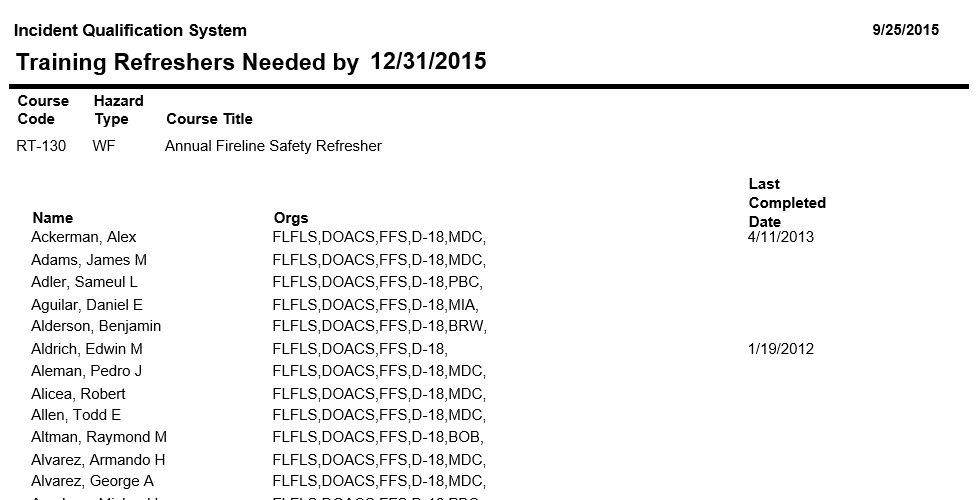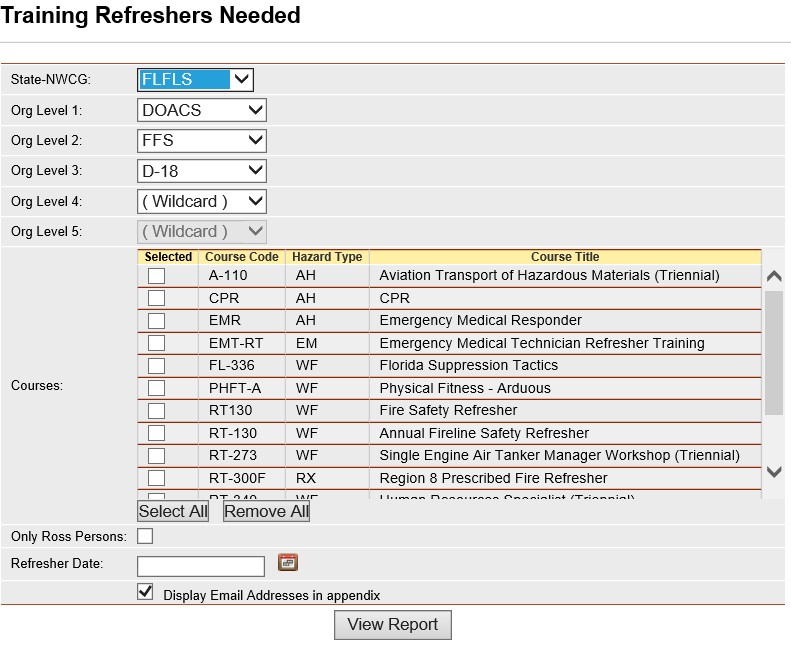
Lists the persons who need a refresher course. The filter State-NWCG is required for this report. The Course Code/Hazard Type filter is also required. You will be prompted for a date the refreshers need to be completed after. The report will list all persons who have not completed the course after this date.
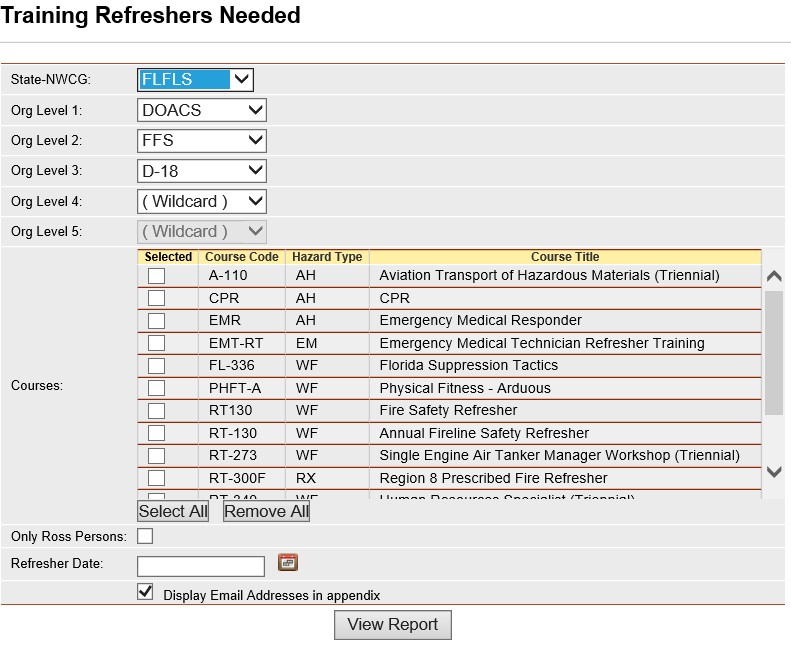
Place your cursor over Reports and then Training and left click on the sub-option Refreshers Needed.
Select the Organization to filter the list of available persons. Your default OLA will be automatically displayed with entering this screen. If you would like a different default OLA refer to change default OLA.
From the list of available courses, select the course(s) for which you want to run the report.
Select the course that you would like to view a list of the individuals who need a refresher course by left clicking on the box ![]() to the left of the course.
to the left of the course.
Use the Select All button ![]() if you want to select all courses on the list.
if you want to select all courses on the list.
If you want to remove all of the selected course check marks from the list, left click the Remove All button ![]() . Left clicking on the checked box will un-select any course.
. Left clicking on the checked box will un-select any course.
Click on the Only ROSS persons check box if you would like to further screen your selections.
Enter the Refresher Date that you would like to view the individuals who are due for refresher training. When entering a date you can either enter the date manually or left click on the Calendar button ![]() and select by left clicking the date.
and select by left clicking the date.
The checkbox Display Email Addresses in Appendix is automatically checked. Left click on the checkbox if you do not want a list of email addresses displayed on the last page of the report.
Click the View Report button ![]() to run the report.
to run the report.
For information regarding the use of the report toolbar refer to Report Toolbar page.