The Training Needs Analysis module is used to record workforce requirements for each incident command position utilized by a specified organization. After the number of positions are recorded for each position, a training needs analysis is displayed that takes into account the persons already qualified in the position, the persons qualified as trainees and the persons with targets for the position. From this analysis, the management team can develop plans for both conducting training and planning individual training.
You will need to determine the organization for which you want to perform the training needs analysis. You can define one or more analysis areas. Once you have entered workforce requirements, you can use this same screen to perform your training needs analysis. This screen allows you to compare your requirements for each position with the number of persons in the database that are currently qualified, or qualified as trainees or have the position as their target.
When the screen is initially entered, your default OLA will be displayed in the filter. If an analysis area has been previously defined for that OLA, then the positions defined for that area will also be displayed.
The grid displays the totals for each position. The totals are based on counting only those persons who fall within the organization defined in the filter.
Hint: Using the wildcard as part of your training needs analysis filter will look at resources at all the levels below the last designated one. Using the placeholder will only analyze personnel and training needs at that designated level.
To see details for each position, select the record by clicking the select arrow ![]() to the left of the record. For the selected record, the bottom three grids display detailed information for the totals of each position as follows:
to the left of the record. For the selected record, the bottom three grids display detailed information for the totals of each position as follows:
Persons Qualified- the individuals that comprise the “Total Qualified” total.
Persons Qualified as Trainee- the individuals that comprise the “Total Trainees” total.
Persons with Position as Target- the individuals that comprise the “Total Pos as Target” total.
NOTE: Left clicking the mouse on most of the experience column headings will allow the user to sort within that column in ascending ![]() or descending order
or descending order ![]() .
.
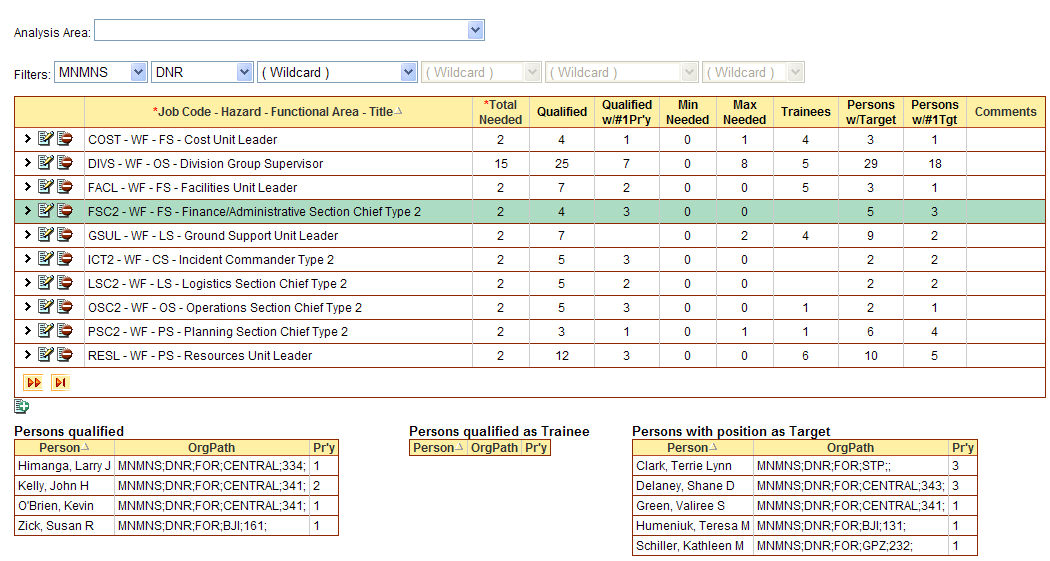
Select Training/Needs Analysis from the IQS menu.
To create an analysis area for the first time, enter the analysis area in the organization fields for the filter. This analysis area and any positions you define for it will be saved for future use.
To select an analysis area that you have previously defined, choose from the "Analysis Area" drop-down list. You can use the drop-down lists to select data by left clicking on the Drop-down list button ![]() . Then left click on the data you would like to select. You can also select data by using your up and down arrow keys on your computer keyboard to navigate through the list.
. Then left click on the data you would like to select. You can also select data by using your up and down arrow keys on your computer keyboard to navigate through the list.
To navigate between pages of the table you can use the Next Page icon ![]() , Last Page icon
, Last Page icon ![]() , Previous Page icon
, Previous Page icon![]() , or First Page icon
, or First Page icon ![]() which is located just above the "Persons qualified" grid on the left hand side of the screen.
which is located just above the "Persons qualified" grid on the left hand side of the screen.
Once an analysis area has been selected or created, define the workforce needs for one or more positions.
To add workforce needs for a position:
Click the add button ![]() at the bottom of the grid and enter the Job Code using the drop-down list and Total Needed.
at the bottom of the grid and enter the Job Code using the drop-down list and Total Needed.
The fields that are displayed in green are required fields.
Click on the Insert button ![]() to save the information. After clicking Insert, the totals for that position will be displayed based on the individuals that fall within the defined analysis area.
to save the information. After clicking Insert, the totals for that position will be displayed based on the individuals that fall within the defined analysis area.
To see details for each position, select the record by clicking the select arrow ![]() to the left of the record.
to the left of the record.
Click on the Cancel button ![]() if you choose to not save the information.
if you choose to not save the information.
To edit the workforce needs defined for an existing position:
Click the edit button ![]() on the record and edit the row.
on the record and edit the row.
The fields that are displayed in green are required fields.
Click on the Insert button ![]() to save the information. After clicking Insert, the totals for that position will be re-calculated and displayed based on the individuals that fall within the defined analysis area.
to save the information. After clicking Insert, the totals for that position will be re-calculated and displayed based on the individuals that fall within the defined analysis area.
To see details for each position, select the record by clicking the select arrow ![]() to the left of the record.
to the left of the record.
Click on the Cancel button ![]() if you choose to not save the information.
if you choose to not save the information.
To delete the workforce needs for an existing position:
Click the delete button ![]() on the record you would like to delete.
on the record you would like to delete.
A dialog box will appear for you to choose either ![]() if you would like to delete the need or
if you would like to delete the need or ![]() if you choose to not delete the need.
if you choose to not delete the need.
(*required)
|
FIELD |
DESCRIPTION |
|
*Job Code |
Job code. (Display only - Job Code list) |
|
Hazard |
Type of hazard to which the job pertains (i.e. WF, RX). (Display only - Job Code list) |
|
Functional Area |
The functional area to which this job belongs within the incident command system. (Display only - Job Code list) |
|
Title |
Title of the job code. (Display only - Job Code list) |
|
*Total Needed |
Total number of people the unit needs qualified for each position as defined in the workforce requirements section. |
|
Qualified |
Total number of persons currently JOB qualified for position is displayed. (Display only) |
|
Qualified w/#1 Pr'y |
Total number of currently qualified persons where position is #1 priority. (Display only) |
|
Min. Needed |
The minimum number of individuals needed for the position - Total Needed minus Qualified. (Display only) |
|
Max. Needed |
The maximum number of individuals needed for the position - Total Needed minus Qualified w/ #1 Priority. (Display only) |
|
Trainees |
Total persons qualified in position as trainee (TRN). (Display only) |
|
Persons with Target |
Total persons with position as their target. (Display only) |
|
Persons w/#1 Target |
Total number of persons with the position as their target, but not #1 target. (Display only) |
|
Comments |
Any pertinent comments pertaining to Needs Analysis. |