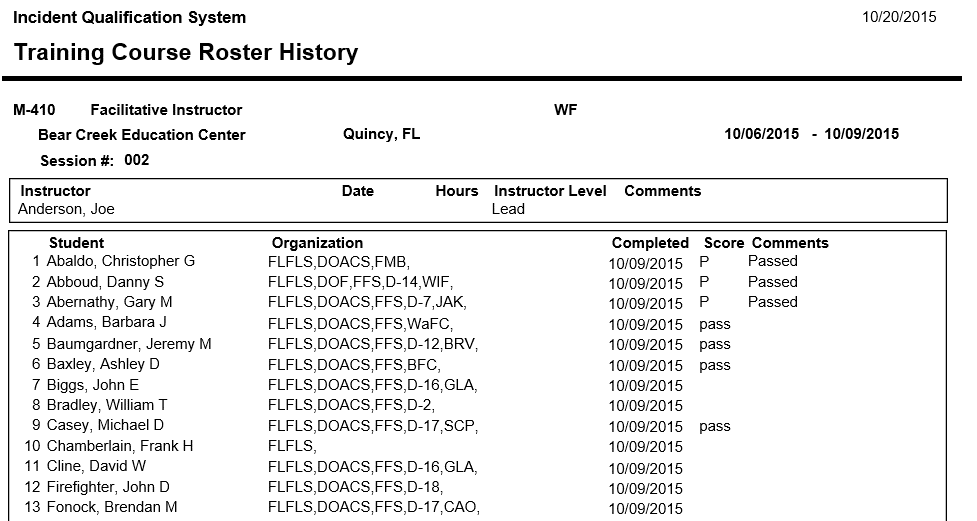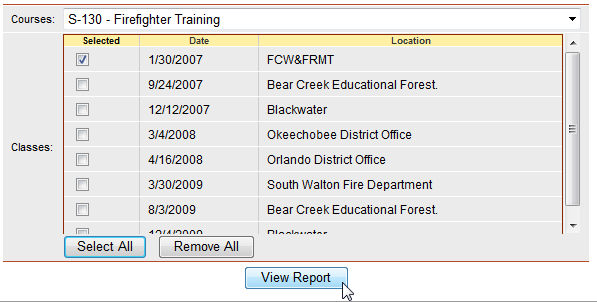
This report is used to produce a course roster for a completed course. The roster contains individuals who have completed the scheduled course. The roster displays the course starting and ending date/time, facility, sponsor, instructor, and max size. The Scheduled Course filter is required for this report.
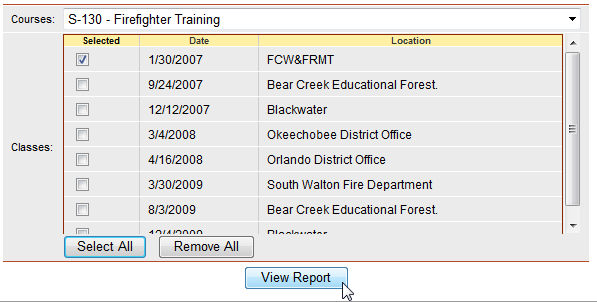
Place your cursor over Reports and then Training and left click on the sub-option Course Roster History.
Left click the drop down button and select the course to report by left clicking on the highlighted course.
Click on the Select All button ![]() if you want to select every course on the list for your report.
if you want to select every course on the list for your report.
Click on the Remove All button ![]() if you want to un-check all the courses you have selected.
if you want to un-check all the courses you have selected.
The checkbox Display Email Addresses in Appendix is automatically checked. Left click on the checkbox if you do not want a list of email addresses displayed on the last page of the report.
When you have the courses selected, click the View Report button ![]() and a course roster will be displayed
and a course roster will be displayed