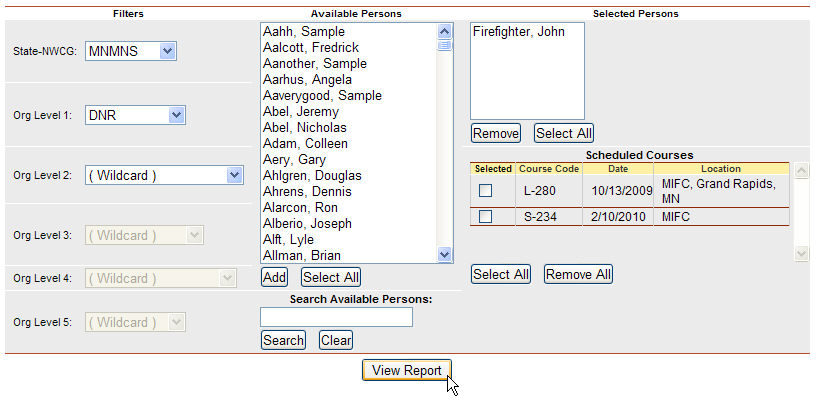
This report is used to produce a NWCG Interagency Training Nomination form for an individual. (NOTE: This form has been updated to the NWCG Nomination Form - PMS 9212-2(799) NFES-2131 which includes a space for the Training Officer Information.)
The individual MUST have the course planned or the report will contain errors. Course and personal information from the database is printed on the form. The State-NWCG, Persons, and Scheduled Course filters are required for this report.
NOTE: if you export this file to MS Word and the lines are not showing, make sure you select Tools/Options, View Tab, Print and Layout Options category, click Drawings.
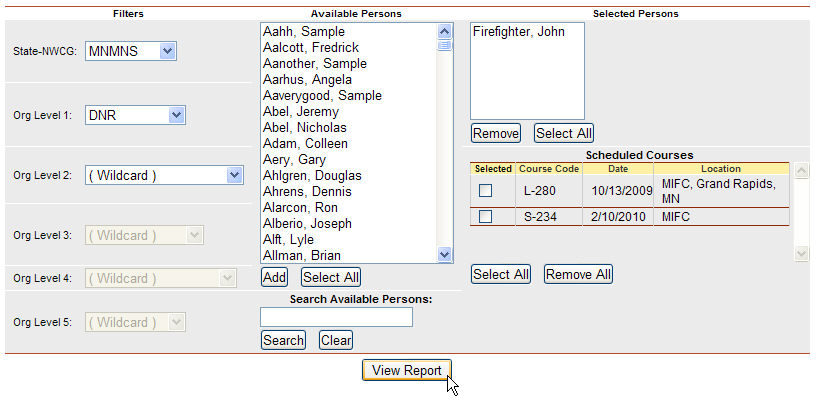
Place your cursor over Reports and then Training and left click on the sub-option Nomination Form.
Select the Organization to filter the list of available persons. Your default OLA will be automatically displayed with entering this screen. If you would like a different default OLA refer to change default OLA.
From the list of available persons, select the individuals for which you want to run the report.
Use the Shift or Ctrl-Shift keys on your computer keyboard to select many individuals.
Use the Select All button ![]() if you want to select all persons in the list.
if you want to select all persons in the list.
If you need to quickly find a person, type all or part of their name in the "Search Available Persons:" box and click the Search button ![]() . The person(s) that match your search criteria will be displayed in the Available Persons box. Click the Clear button
. The person(s) that match your search criteria will be displayed in the Available Persons box. Click the Clear button ![]() to get your full list back after searching.
to get your full list back after searching.
Click the Add button ![]() to select the persons you have highlighted. These individuals will now be displayed in the Selected Persons box.
to select the persons you have highlighted. These individuals will now be displayed in the Selected Persons box.
If you want to remove any individuals from the list, select them and click the Remove button ![]() .
.
Select the scheduled course to which you would like to nominate an individual for training by left clicking on the box under Selected.
Click the View Report button ![]() to run the report.
to run the report.
For information regarding the use of the report toolbar refer to Report Toolbar page.
