This screen is used to add/update the list of available instructors for scheduled training. A history of courses taught can also be maintained for each instructor.
NOTE: Left clicking the mouse on most of the experience column headings will allow the user to sort within that column in ascending ![]() or descending order
or descending order ![]() .
.
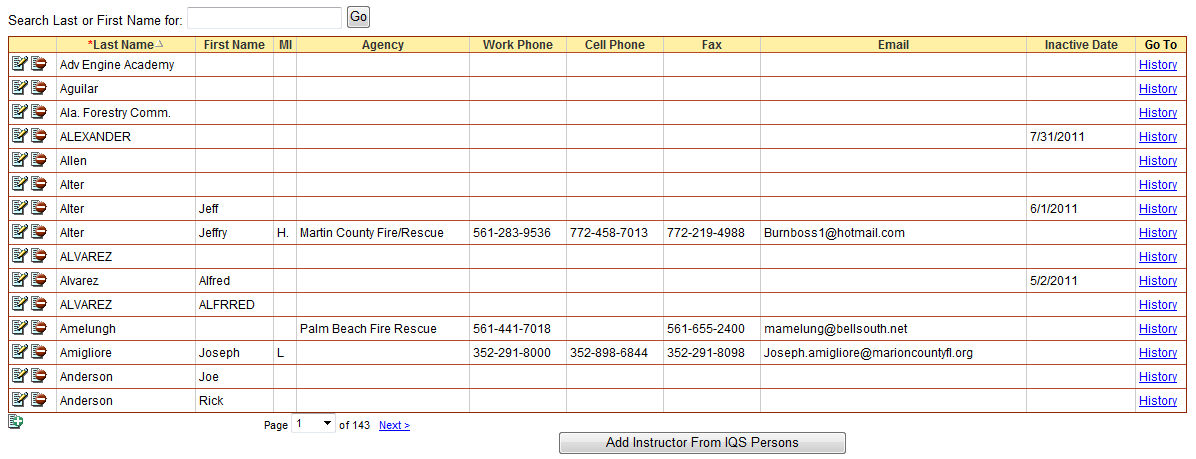
Select Training/Instructors/History from the IQS menu
To see the entire list of instructors, use the vertical scroll bar ![]() on the far right of your screen.
on the far right of your screen.
You can also utilize the search capability by typing search strings in the "Search Last or First Name for" field. Press the Go button ![]() to get a list of instructors that meet the search criteria.
to get a list of instructors that meet the search criteria.
To add an instructor from the IQS database:
Left click on the ![]() button.
button.
You can use the drop-down lists to select data by left clicking on the Drop-down list button ![]() . Then left click on the data you would like to select. You can also select data by using your up and down arrow keys on your computer keyboard to navigate through the list.
. Then left click on the data you would like to select. You can also select data by using your up and down arrow keys on your computer keyboard to navigate through the list.
Once you select the instructor from the list you can either click on ![]() to insert this instructor or
to insert this instructor or ![]() to not insert this instructor.
to not insert this instructor.
To add a new instructor:
Click the add new record icon ![]() at the bottom of the grid.
at the bottom of the grid.
You can use the drop-down lists to select data by left clicking on the Drop-down list button ![]() . Then left click on the data you would like to select. You can also select data by using your up and down arrow keys on your computer keyboard to navigate through the list.
. Then left click on the data you would like to select. You can also select data by using your up and down arrow keys on your computer keyboard to navigate through the list.
The fields that are displayed in green are required fields.
Use your Tab key on your computer keyboard to navigate through the fields or left click on each individual field.
After entering the information for the new instructor click on either the Insert button ![]() if you would like to save the information or the Cancel button
if you would like to save the information or the Cancel button ![]() if you do not wish to save.
if you do not wish to save.
To edit a current instructor:
Click on the Edit button ![]() left of the name of the instructor whose information you would like to edit.
left of the name of the instructor whose information you would like to edit.
The fields that are displayed in green are required fields.
Use your Tab key on your computer keyboard to navigate through the fields or left click on each individual field.
After entering the information for the new instructor click on either the Insert button ![]() if you would like to save the information or the Cancel button
if you would like to save the information or the Cancel button ![]() if you do not wish to save.
if you do not wish to save.
To delete an instructor and their instructor history:
Click the Delete icon ![]() located to the left of the instructor.
located to the left of the instructor.
A dialog box will appear for you to click on either ![]() if you would like to delete the instructor or
if you would like to delete the instructor or ![]() if you wish not to delete the instructor. Remember if you delete the instructor you will be deleting all of the history as well for that instructor.
if you wish not to delete the instructor. Remember if you delete the instructor you will be deleting all of the history as well for that instructor.
To record an instructor's history, click on the History link ![]() on the far right under the column heading "Go To".
on the far right under the column heading "Go To".
Refer to Instructors/History or Update Instructor Histories for more detailed instructions.
Click the column heading for any column including the alerts to sort the records ascending ![]() or descending
or descending ![]() within that column.
within that column.
|
FIELD |
DEFINITION |
DESCRIPTION |
|
Coord |
(Boolean) |
Check indicates this person is a coordinator for this course. (Check box) |
|
Level |
(Char, 4) |
(Drop-down list) |
|
*Instructor Name |
(Char, 100) |
Name of the Instructor to teach the scheduled course. (Drop-down list) |
|
Agency |
(Char, 50) |
Agency for which person is working. |
|
Work Phone |
(Char, 25) |
Work phone number where person can be reached. |
|
Cell Phone |
(Char, 25) |
Cell phone number where person can be reached. |
|
Fax |
(Char, 25) |
Fax number. |
|
|
(Char, 50) |
Electronic mail address. |