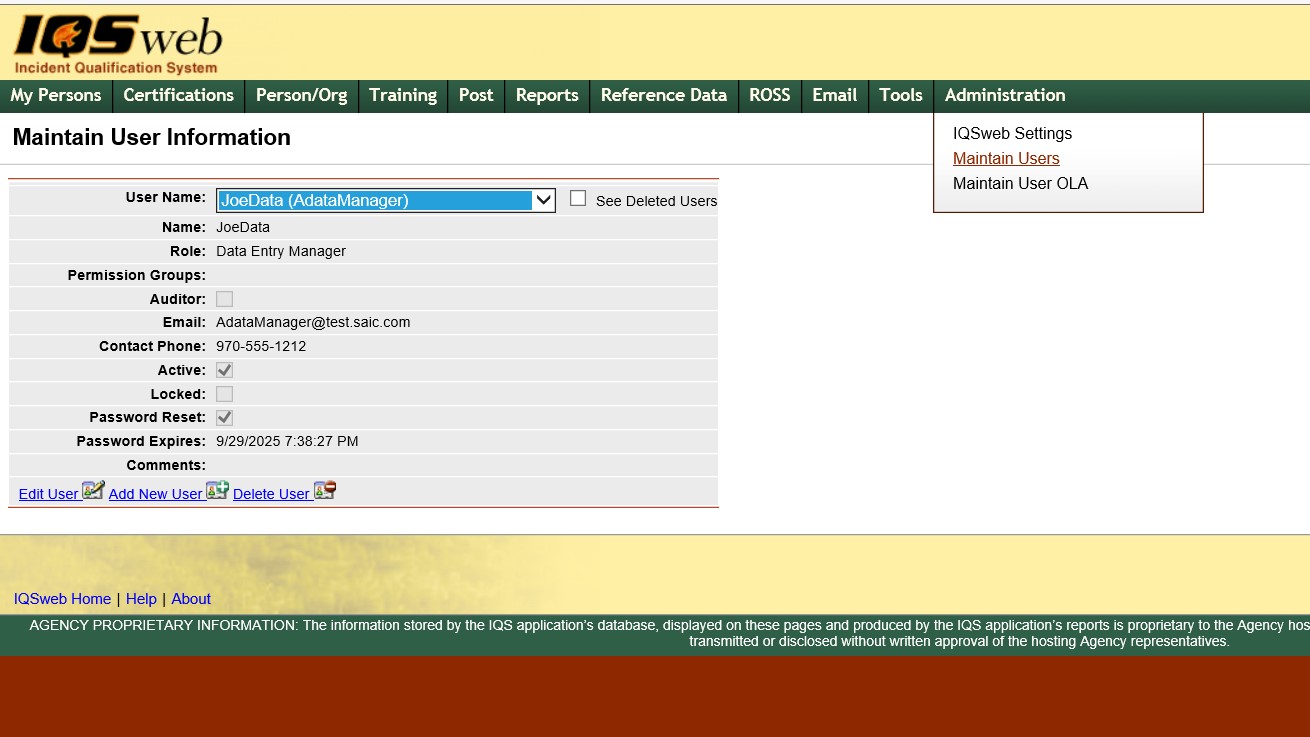
The Administration/Maintain Users menu option is used to create new users, edit existing users, delete/restore users, and assign users to a role. To access this area, your userid must be assigned the role of Manager.
IQS is distributed with a user called “IQSweb.” This user has been given Manager privileges. You can sign into IQS initially as IQSweb and set up new users. You will be prompted to change the IQSweb password when you log into IQSweb for the first time.
Username and passwords are case sensitive. The username can be a maximum of 20 characters and allows no special characters except spaces and underscores. The password must be 8 to 12 characters long and must contain at least a character from each of the following types: upper case letter, lower case letter, number and symbol (!, @, $, &, _)
NOTE: The password reset should only be used by the IQS manager if a person has forgotten their password or been locked out of their profile. Otherwise the individual can change their password from within the tools menu by clicking on Change Password..
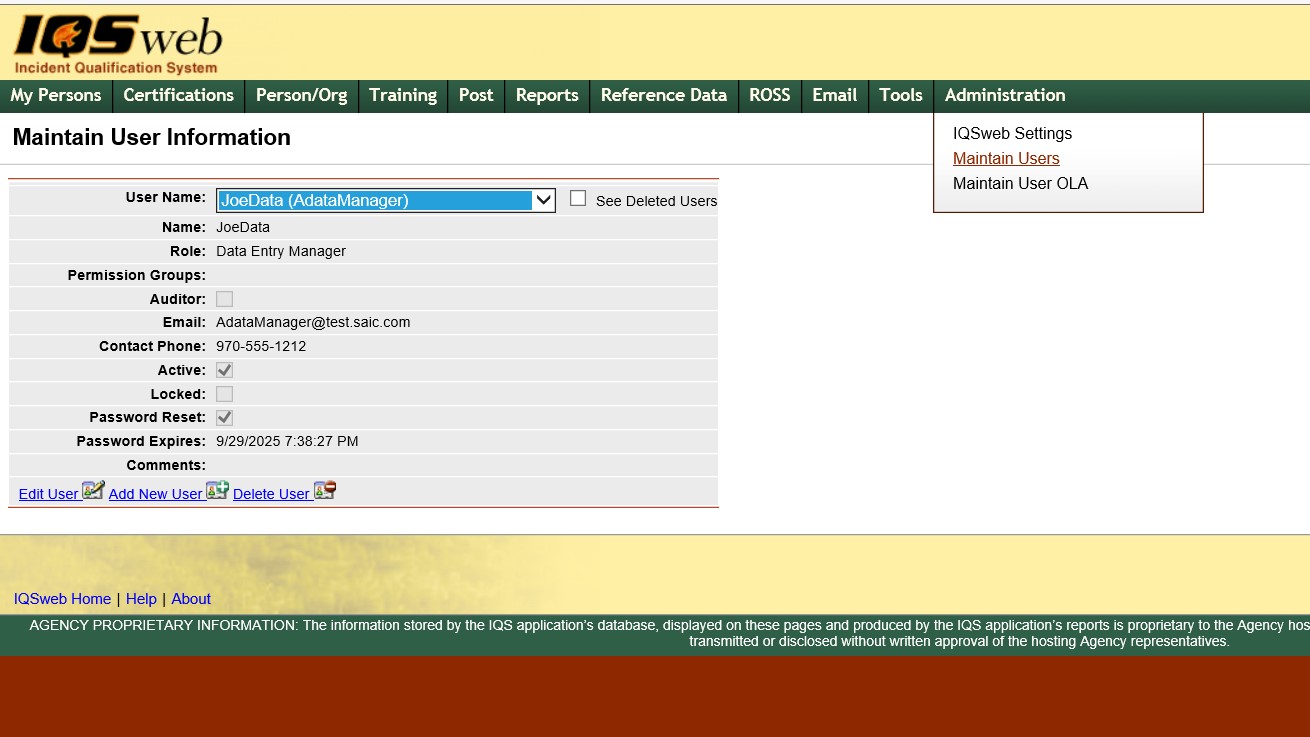
(* Required fields)
|
FIELD |
DEFINITION |
DESCRIPTION |
|
* User Name |
(Char, 20) |
Login name for the user. |
|
See Deleted Users |
Boolean |
Check to see a list of deleted users in the User Name drop down. |
|
* Name |
(Char, 100) |
Full name of the user. |
|
* Role |
(Char, 50) |
Role of the new user in the IQS. See the security roles matrix for privileges granted to each role. (Drop-down list) |
|
|
(Char, 200) |
Electronic address of the user. |
|
Permission Groups |
(Char, 100) |
The Job Permission group(s) to which users with the role of Data Entry Support are be assigned. |
|
Auditor |
Boolean |
If Auditor is checked, the user can view Last Modified By and Date information - hover over the Sunglasses icon |
|
* Contact Phone |
(Char,25) |
Contact phone number of the user. |
|
Active |
Boolean |
Indicates if the account is active. If the account is not active, it cannot be used to login to IQSweb. |
|
Locked |
Boolean |
Indicates if the account is locked. The account may be locked if the password has expired. If the account is locked, it cannot be used to login to IQSweb. |
|
Password Reset |
Boolean |
Indicates that the user will be prompted to reset their password the next time they login. |
|
Password Expires |
(Date) |
Date in which password will expire. This date is calculated once the user is created from the Password Expires parameter set in Administration/System Settings. |
|
Comments |
(Char, 300 ) |
Comments pertinent to this user account. |
|
*Password |
(Char, 100) |
Password that will be used by the new user. Password must be 8-12 characters long. Password must be a combination of digits, symbols, lower case and upper case letters. |
|
*Confirm |
(Char, 100) |
Re-type of password to confirm the password to be used. |