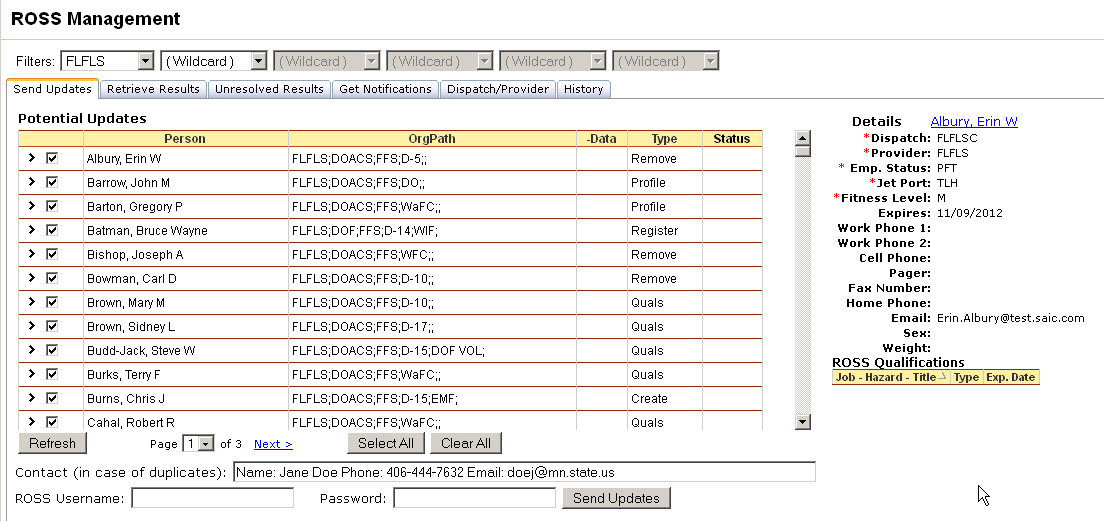
The Send Updates tab allows you to:
• View a list of persons who have updates that need sending to ROSS and the type of update.
• Select individuals for which you would like to send requests to ROSS.
• Send ROSS updates for one or more individuals.
The list of persons displayed in the grid and the updates to be performed is generated based on actions that have occurred in the IQS interface. The data that will be sent to ROSS for each individual is displayed in the right-hand pane for the highlighted record. Select a record by clicking the arrow on the far left of that person’s record in the grid to view the details for that person.
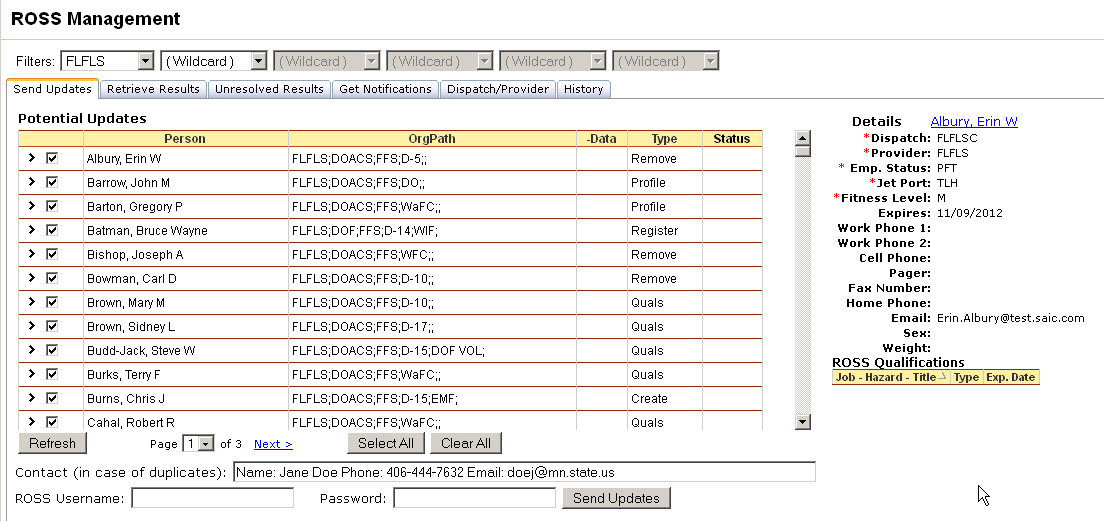
The –Data column indicates if the person is missing data that is required by ROSS. An update cannot be sent to ROSS until all the required fields contain valid data. An "X" in the column indicates the person is missing required ROSS data. The required ROSS fields are denoted by a red asterisk in the details list displayed for the person on the right. Click on the name link in the Details section for an individual to go directly to the Person/Org page and edit that individual.
The Type column displays the kind of update that will be sent to ROSS. The following types of updates are available from the Send Updates tab:
• Register – indicates the person needs to be registered with the resource clearinghouse.
• Create – indicates the person and their qualifications need to be created in ROSS.
• Profile – indicates the person’s non-qualification data (i.e. fitness, contact info, etc) needs to be updated in ROSS.
• Quals – indicates the person’s qualifications need updated in ROSS.
• Remove – indicates the person should be Removed from ROSS.
Only one type of update is performed at a given time for an individual. If more than one type of update needs to be performed for an individual, the updates are performed in the order listed below with the exception of the remove. Register is always followed by a Create. Quals and Profile updates can appear at the same time for the same person. A successive update is only performed after a successful prior update based on a logical update order.
Select the Organizational level filters for which you want to send updates to ROSS.  Note: Persons from the selected OLA who have been recently archived and are a designated ROSS resource will also appear on the Send Updates page as a resource cued for removal
Note: Persons from the selected OLA who have been recently archived and are a designated ROSS resource will also appear on the Send Updates page as a resource cued for removal
Select the individuals for which you want to send updates by checking or un-checking the box next to the person’s name in the grid. By default all individuals are selected on the page. Use the Select All button ![]() to check all individuals on the page. Use the Clear All button
to check all individuals on the page. Use the Clear All button ![]() to un-check all individuals on the page. A page contains up to 200 records and only one page can be processed at a time.
to un-check all individuals on the page. A page contains up to 200 records and only one page can be processed at a time.
Enter your ROSS Username and Password and click the Send Updates button ![]() . If there is a problem with the Username or Password, the program halts and displays a pop-up message indicating the problem with the username or password.
. If there is a problem with the Username or Password, the program halts and displays a pop-up message indicating the problem with the username or password.
As the records are processed, a gray box will display the progress. Do not close the browser window until the processing is complete.
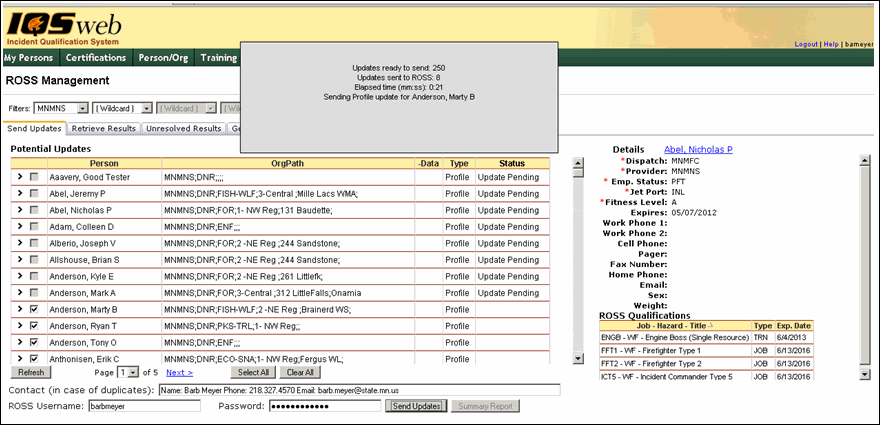
5. Once the processing is complete, you will be presented with a message box stating the "Completed Sending ROSS Updates. Click OK to continue.
6. The status column in the grid will be updated with the status of the update for all the selected individuals. An update successfully acknowledged by ROSS will have a status of “Update Pending” and the record will be disabled. After clicking OK, you can click the Summary Report button to create a file with the name and message code for individuals with a status of “Unknown Error”.
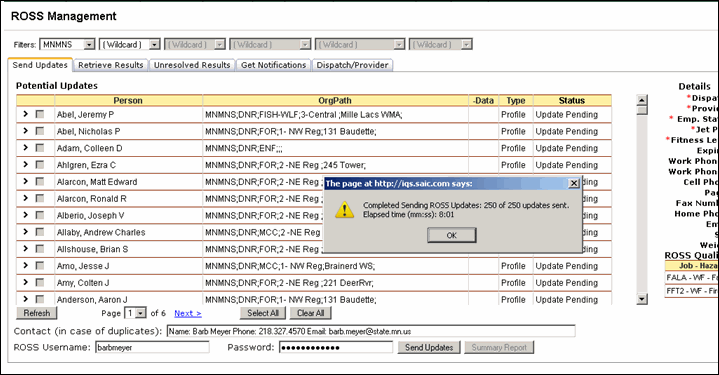
7. Click the Refresh button ![]() . If more individuals are displayed that need updated, start again with Step 1 if you wish to keep sending updates. Once you have sent updates for all the individuals that you wish to update in ROSS, click the Retrieve Results tab to continue.
. If more individuals are displayed that need updated, start again with Step 1 if you wish to keep sending updates. Once you have sent updates for all the individuals that you wish to update in ROSS, click the Retrieve Results tab to continue.
If there is a problem with the Username or Password, the program halts and displays a pop-up message. The possible messages are:
If the Username and Password are valid, then the results of individual send updates will each display in the status. The Status column may contain any of the following values. A descriptive tooltip is displayed for each status.
|
STATUS |
TOOLTIP |
|
Update Pending |
Message was received by ROSS and is being processed. Go to Retrieve Results tab to complete the two-step process. |
|
Missing Data |
Missing Home Dispatch Unit, Provider Unit, Employment Status, or Jet Port. |
|
No Response |
Message was not acknowledged by ROSS. Try again later. If error persists, contact IQS support. |
|
Program Error |
Program Error IQS999: [shows the actual response received]. |
|
Unknown Error |
ROSS returned Error Code [shows the actual error message received]. Try again. If error persists, contact IQS support. |