Using Windows explorer, navigate to the location where you saved the export file. Unzip the downloaded export file from IQSweb.
Start Microsoft Excel with a new blank worksheet.
-
Go to the "Data" menu and select "From Text."
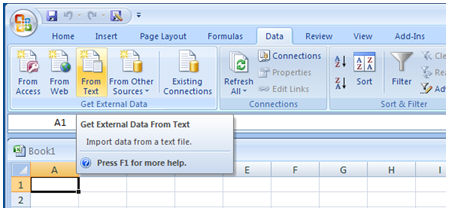
-
In the Import Text File window, navigate to the folder where the zip file was uncompressed. Select the PersonOrg.csv file and click "Import."
-
From the Text Import Wizard, select the "Delimited - Characters such as comma or tab separate each field" and select "Next."
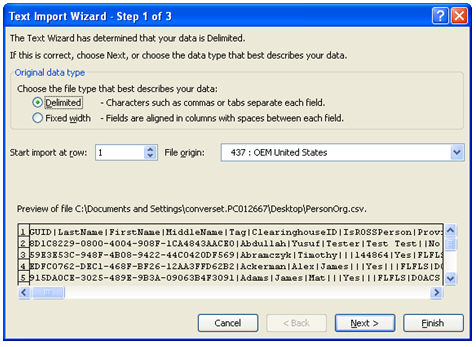
-
In the Delimiters section, select "Other" and enter the pipe character (l). This is the vertical shift character on the backslash (\) key on most QWERTY keyboards.
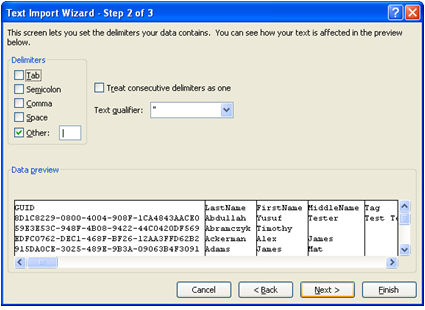
Click "Next", then click Finish.
The data is imported from the .csv file to a new worksheet.
Repeat steps 2a through 4 for each file contained in your export file. Each file will be imported into a new worksheet within your excel file.