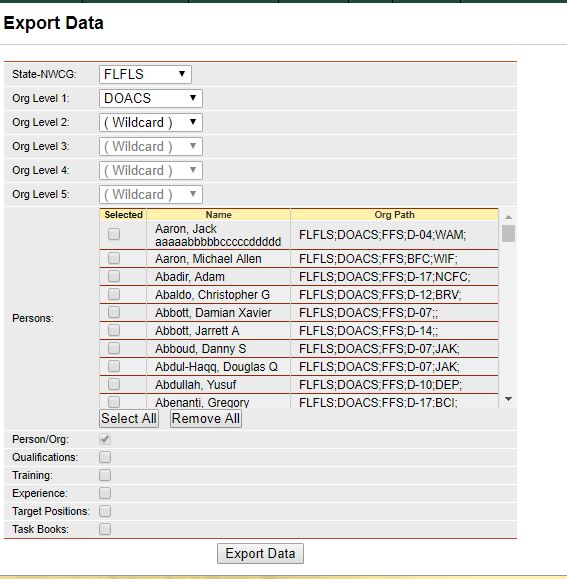
The Export Data module is used to export Persons and Qualification IQSweb data to a file that can be imported into Microsoft Excel or Microsoft Access. Data from the Person/Org and all Certifications is available for export.
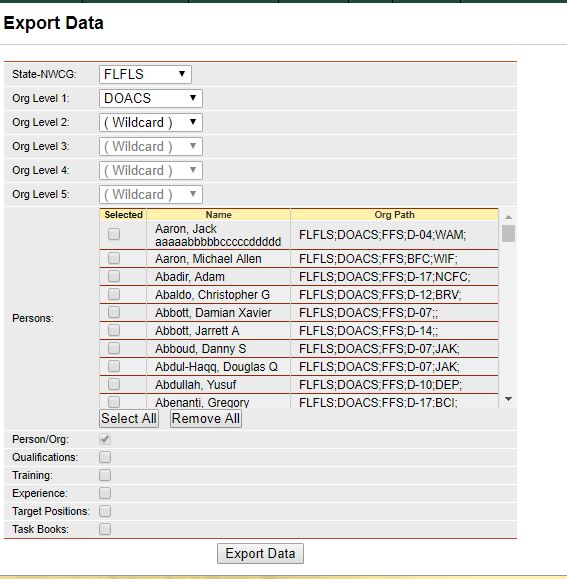
Left click Tools/Export Data menu option.
Select the Organizations that contain the persons that you want to export. NOTE: Avoid exporting data sets that contain over 1000 persons. Depending on your internet connection, the export process may fail or hang. Use the Orgs filter to limit the number of records you will be exporting.
Check the persons whose data you want to export from the list displayed.
Optionally select one or more of the certifications to include in your export file (Qualifications, Training, Experience, Target Positions, Task Books).
Click the Export Data button ![]() .
.
In the file download dialog box, navigate to the location where you want to save the file. The default file name is IQSDataExport.zip (the export file is formatted as a WinZip file). You can change the file name or keep the default. Click the Save button ![]() to save the file to the selected folder.
to save the file to the selected folder.
Within the exported zip file is 1 or more text files with the extension .csv depending on the options you selected for export. The exported zip file always contains PersonOrg.csv. The delimiter for the text is the pipe character "l". Additional files will be included for each certification you selected in your export.