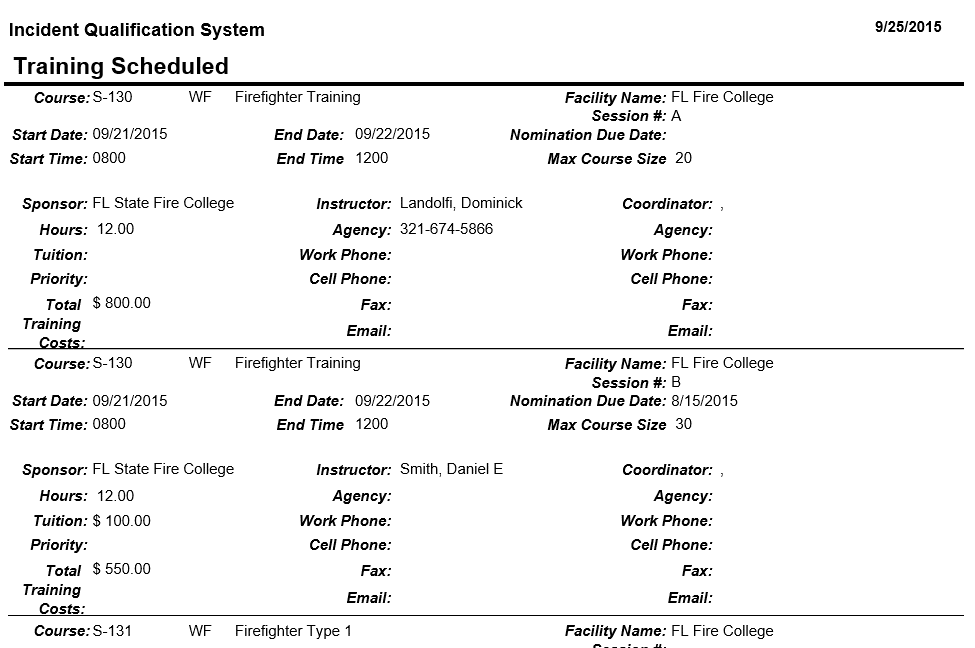Scheduled
This report lists the scheduled courses. The report includes starting and ending date/time, sponsor, coordinator and instructor information, facility name and maximum course size. No filter is used for this report. The records are listed alphabetically by course code.
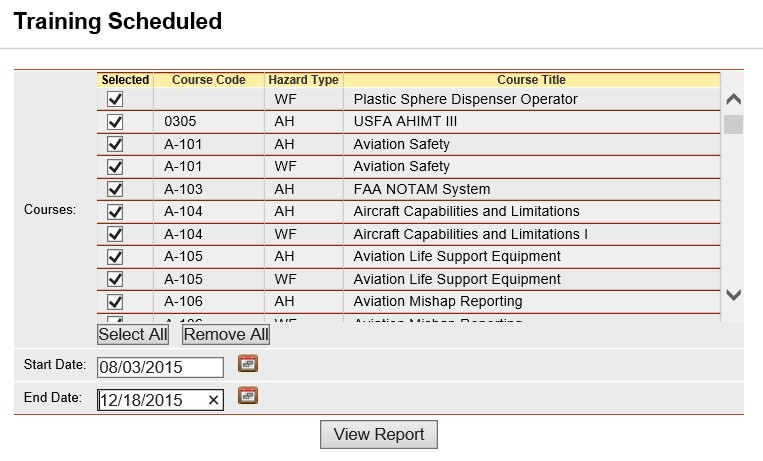
Steps
- Place your cursor over Reports and then Training and left click on the sub-option Scheduled.
- From the list of available courses, select the course(s) for which you want to run the report.
- Select the course that you would like to view a list of the individuals who need a refresher course by left clicking on the box
 to the left of the course.
to the left of the course.
- Use the Select All button
 if you want to select all courses on the list.
if you want to select all courses on the list.
- If you want to remove all of the selected course check marks from the list, left click the Remove All button
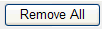 . Left clicking on the checked box will un-select any course.
. Left clicking on the checked box will un-select any course.
- Select the start date and end date you want the report to cover. When entering a date you can either enter the date manually or left click on the Calendar button
 and select by left clicking the date.
and select by left clicking the date.
- Click the View Report button
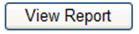 to run the report.
to run the report.
- Refer to Report Toolbar for information regarding the use of the toolbar.
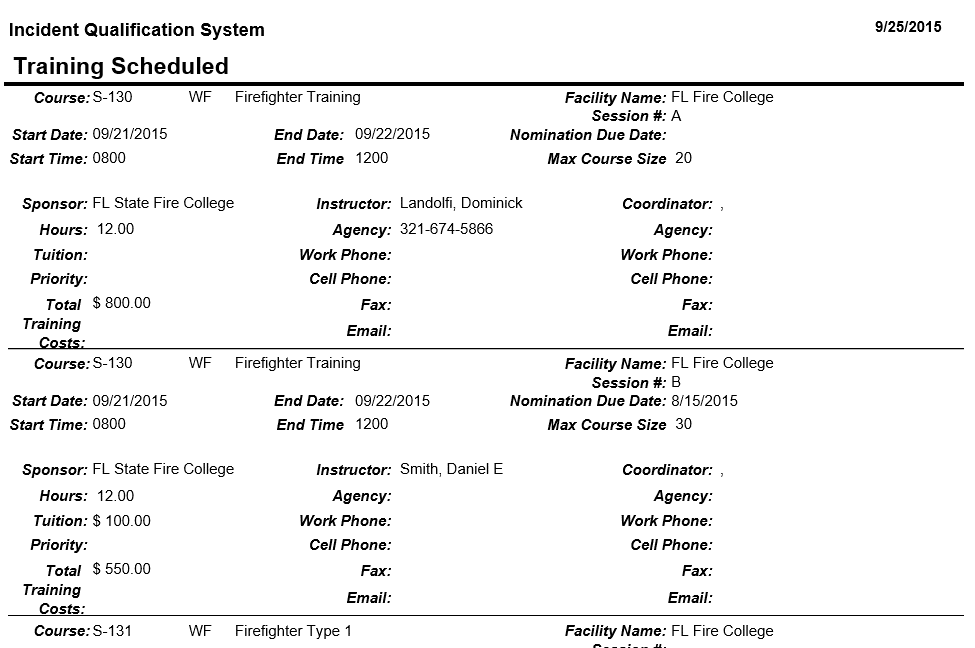
Related Links
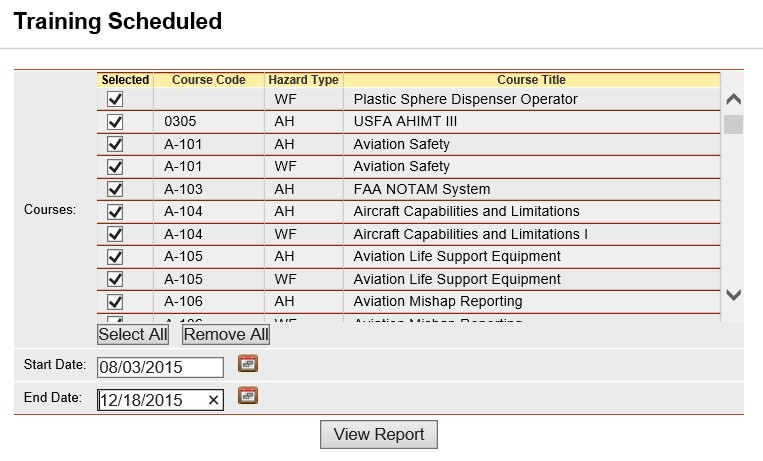
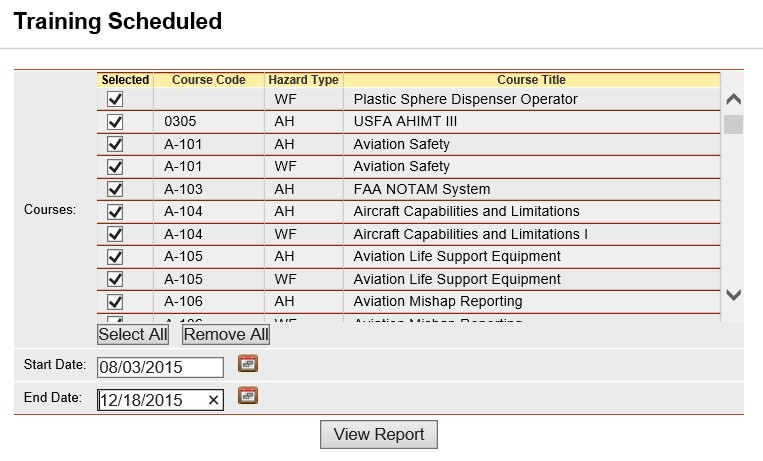
 to the left of the course.
to the left of the course. if you want to select all courses on the list.
if you want to select all courses on the list.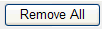 . Left clicking on the checked box will un-select any course.
. Left clicking on the checked box will un-select any course.