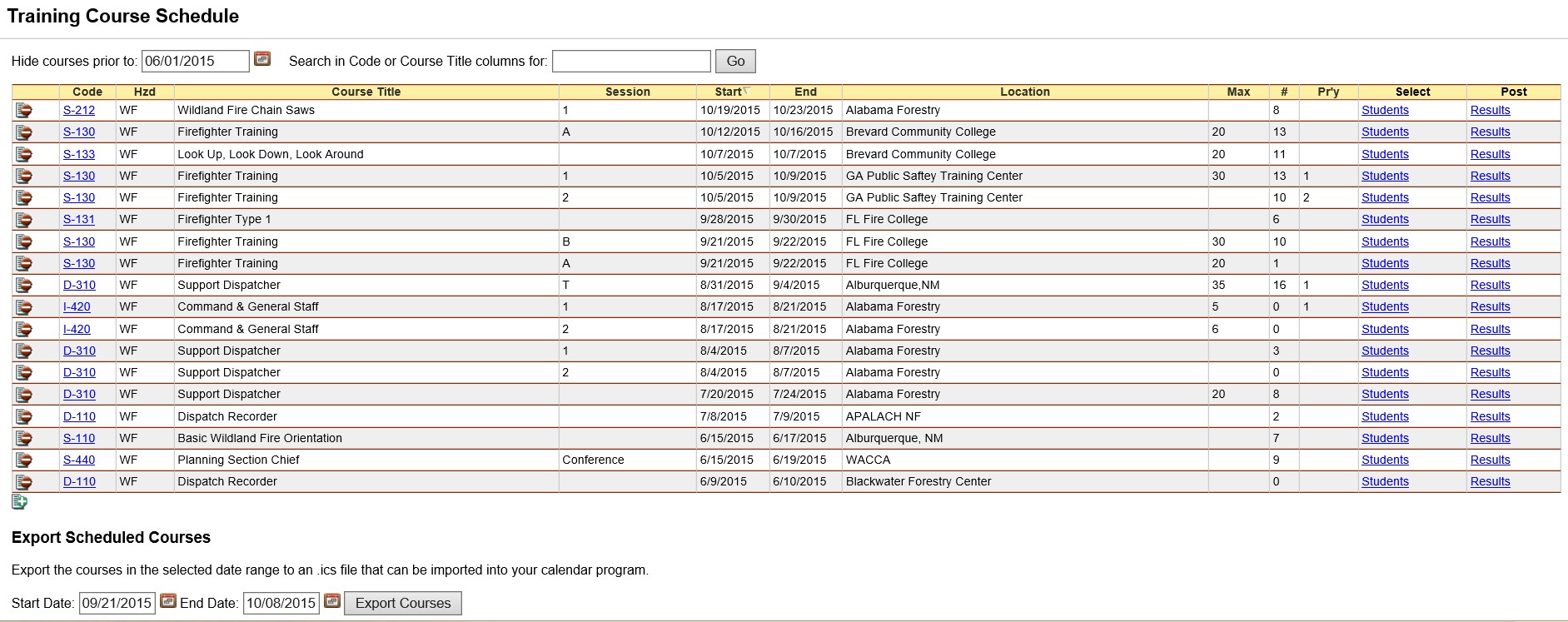
The Course Schedule screen is used to manage all scheduled courses. From this screen, user can add, edit, or delete scheduled courses, select students for a course and post course results.
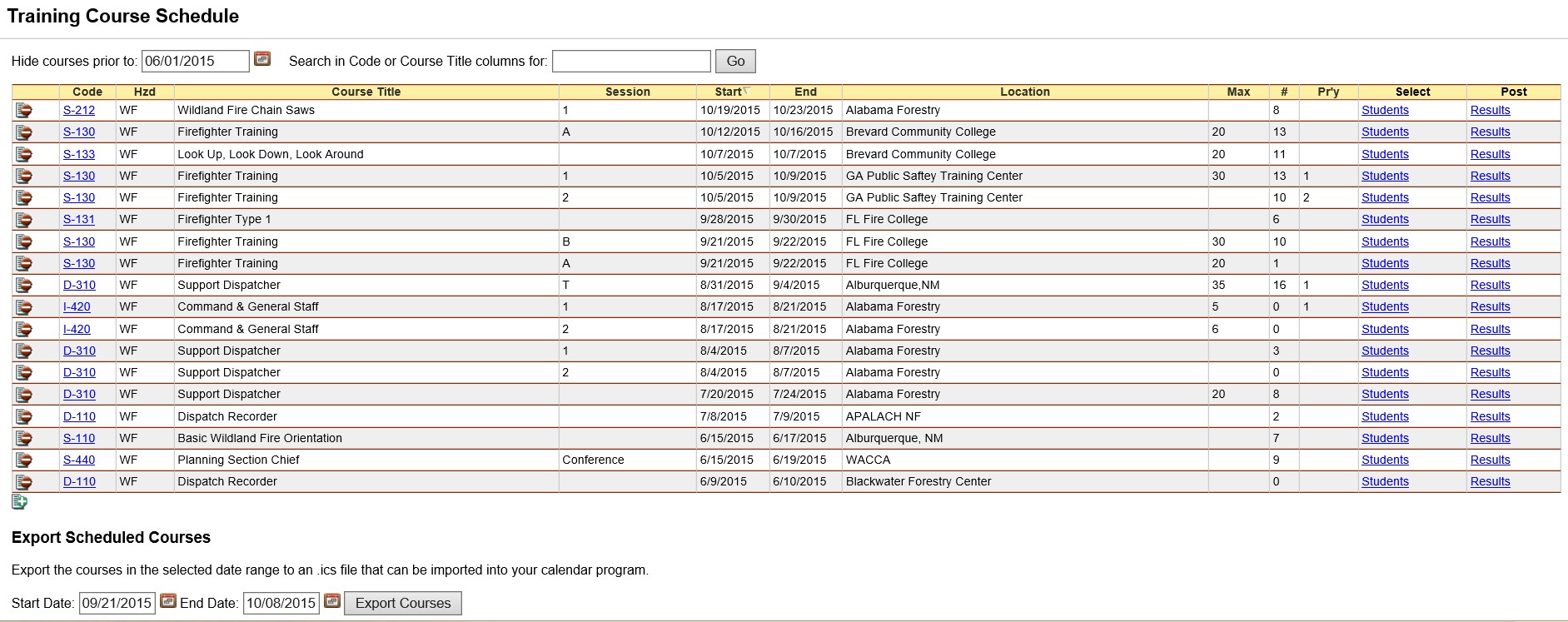
Select Training/Course Schedule from the IQS menu.
To navigate between pages of a table you can either use the drop down list to select a page number you would like to view or click on the Prev or Next links to navigate through one page at a time ![]() . The page to page navigation links are located at the bottom of each screen.
. The page to page navigation links are located at the bottom of each screen.
To view only your most recently scheduled courses, you can use the hide field to indicate a date prior to which you do not want to see courses. 
You can also utilize the search capability by typing search strings in the "Search in Code or Course Title Columns for" field. Press the Go button ![]() to get a list of scheduled courses that meet the search criteria.
to get a list of scheduled courses that meet the search criteria.
To schedule a new course, click the add new record icon ![]() at the bottom of the grid. The Schedule Training screen will be displayed for adding, editing and deleting scheduled training. Refer to Add Scheduled Course for further detailed instructions.
at the bottom of the grid. The Schedule Training screen will be displayed for adding, editing and deleting scheduled training. Refer to Add Scheduled Course for further detailed instructions.
To edit a scheduled course, click on the course code link ![]() to edit the scheduled course. A new screen will appear which you will then select the
to edit the scheduled course. A new screen will appear which you will then select the ![]() link. Refer to Edit Scheduled Course for further detailed instructions.
link. Refer to Edit Scheduled Course for further detailed instructions.
To delete a scheduled course, click the Delete icon ![]() to the left of the course code number of that course. A dialog box will appear for you to choose either
to the left of the course code number of that course. A dialog box will appear for you to choose either ![]() if you would like to delete the course or
if you would like to delete the course or ![]() if you choose not to delete the course.
if you choose not to delete the course.
To select students for the scheduled course, click on the Students link on the right. See Student Selections for further instructions on how to add, edit, or delete student selections.
To post course results for the scheduled course, click on the ![]() link on the right under the column heading titled "Post." See Post Course Results for further instructions on how to add, edit or delete, post course results.
link on the right under the column heading titled "Post." See Post Course Results for further instructions on how to add, edit or delete, post course results.
Click the column heading for any column including the alerts to sort the records ascending ![]() or descending
or descending ![]() by that column.
by that column.
Course calendar data can be exported from IQS as a .ics file and then imported into your calendar program. 
You will be prompted if you wish to open or save the file. Chose the save file option if you wish to import into a calendar program.

(*required)
|
FIELD |
DEFINITION |
DESCRIPTION |
|
Code |
(Char, 10) |
Course code. |
|
Hazard |
(Char, 2) |
The hazard type of the selected course. (Display only) |
|
Course Title |
(Char, 50) |
The title of the selected course. (Display only) |
|
Course Session |
(Char, 10) |
Session number of the course used when two courses with the same course code are scheduled |
|
Start Date |
(Date) |
Date the course is scheduled to begin. Date entry format mm/dd/yyyy. Click on calendar to select date to be entered. |
|
End Date |
(Date) |
Date the course is scheduled to end. Date entry format mm/dd/yyyy. Click on calendar to select date to be entered. |
|
Location |
(Char, 50) |
Name of the facility hosting the scheduled course. (Drop-down list) |
|
Start Time |
(Char, 4) |
Time the course is scheduled to start in military time (i.e. 0900). |
|
End Time |
(Char, 4) |
Time the course is scheduled to end in military time (i.e.1600). |
|
Host Agency |
(Char, 25) |
The agency that is hosting the course. |
|
Max Size |
(Integer) |
Maximum number of students allowed to attend course. |
|
# Scheduled (Students) |
(Integer) |
Total number of students scheduled for the course. (Display Only) |
|
Hours |
(Integer) |
Total hours the course will be taught. |
|
Priority |
(Integer) |
Priority for course being conducted during current fiscal year. |
|
Tuition |
(Number) |
Dollar amount that is required for a student to attend the course. |
|
Total Training Costs |
(Number) |
Dollar amount that represents the total agency costs to provide the course. |
|
Comment |
(Char, 255) |
Any pertinent comment regarding the scheduled course. |
|
Select |
(Link) |
Link for Selecting Students for the course. |
|
Post |
(Link) |
Link for Posting Course Results for the course. |