The My Persons module is used to view, sort and analyze the persons that the user has access to manage. No data can be updated from this screen. The alerts indicate expiration ![]() or warning of expiration
or warning of expiration ![]() for the person's Fitness, Refresher Training and Qualifications.
for the person's Fitness, Refresher Training and Qualifications.
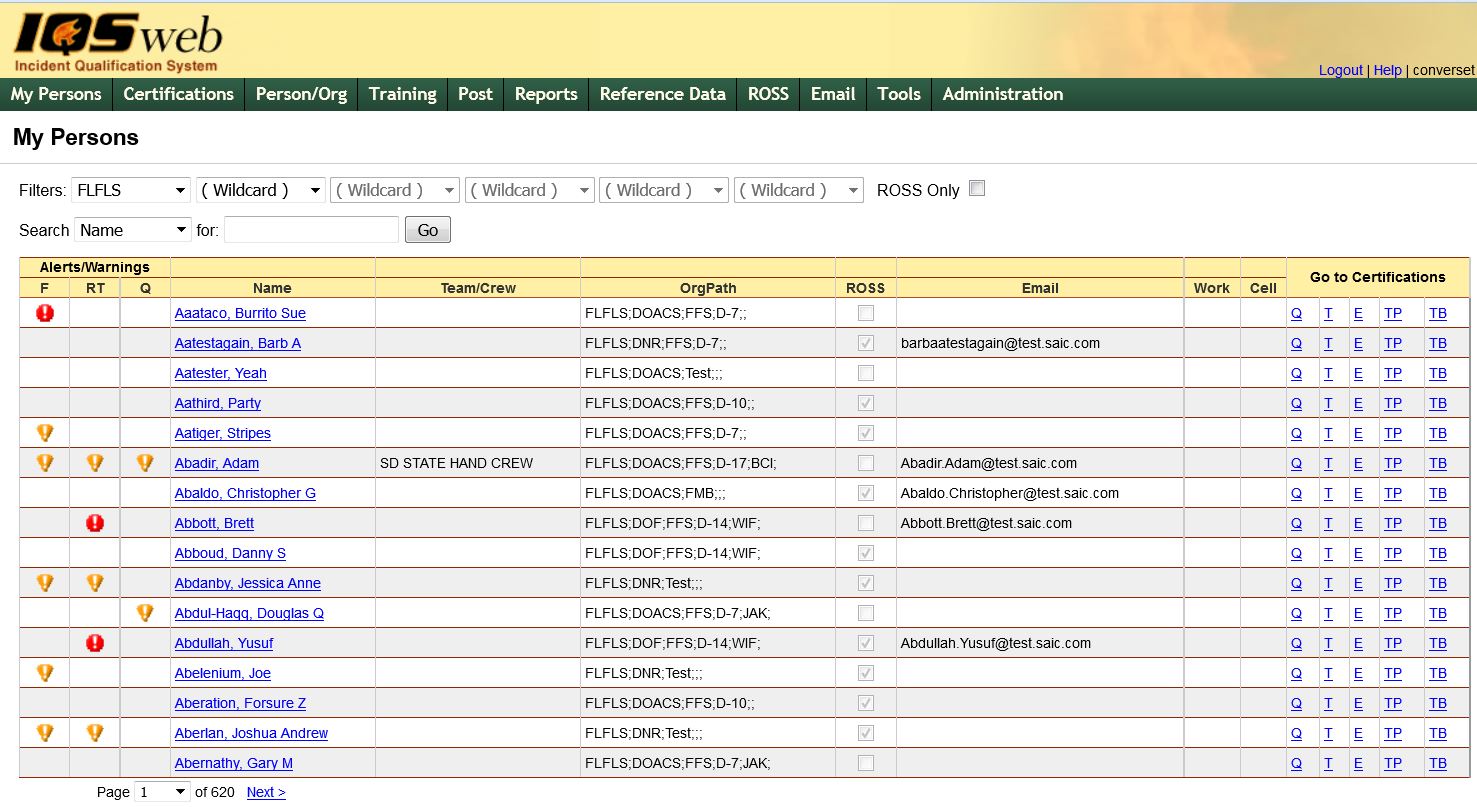
Click on the name link to edit the Person/Org screen for that individual.
Click on the Go to Certifications links to go to the Certifications screen for that individual where you can add, edit, or delete information. The five sub-options under certifications are: Q - Qualifications, T - Training, E - Experience, TP - Target Positions, and TB - Task Books.
To navigate between pages of the table you can either use the ![]() button or use the drop down list
button or use the drop down list ![]() to pick the page you would like to view.
to pick the page you would like to view.
You can also utilize the search capability by selecting which field you want to search: Name, Team/crew or Orgpath and then typing search strings in the "for" field. Press the Go button  to get a list of persons that meet the search criteria.
to get a list of persons that meet the search criteria.
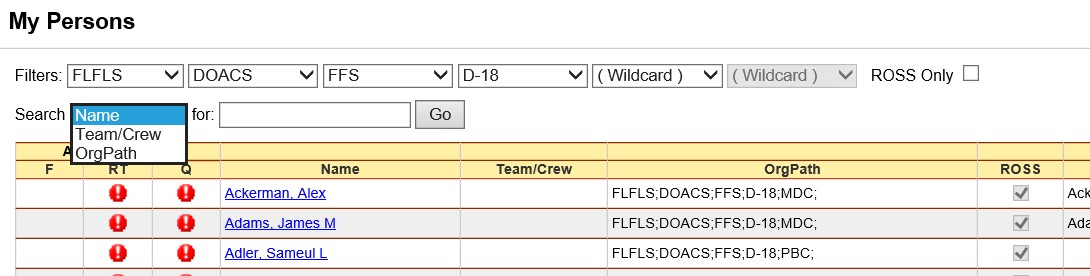
.
4. The filter fields that are located at the top of the screen can be used to retrieve all individuals by the organization entered into the filter.
5. The Ross only box ![]() located at the top right of the screen is an additional filter used to list only those persons that you have checked as a ROSS person in the Person/Org screen.
located at the top right of the screen is an additional filter used to list only those persons that you have checked as a ROSS person in the Person/Org screen.
6. Click the column heading for any column including the alerts to sort the records ascending ![]() or descending
or descending ![]() by that column.
by that column.
To set time periods for alerts and warnings go to Administration and then pick System Settings.
Alert-F Displays expiration alert ![]() if persons fitness has expired. Displays warning alert
if persons fitness has expired. Displays warning alert ![]() if persons fitness expiration is with in the warning period defined in the Administration/System Settings.
if persons fitness expiration is with in the warning period defined in the Administration/System Settings.
Alert-RT Displays an expiration alert ![]() if the person is past due for taking a refresher training to keep current for any one of their qualifications. Displays a warning
if the person is past due for taking a refresher training to keep current for any one of their qualifications. Displays a warning ![]() if the person needs to take a refresher training to keep current for any one of their qualifications within the warning period for refresher training defined in the Administration/System Settings
if the person needs to take a refresher training to keep current for any one of their qualifications within the warning period for refresher training defined in the Administration/System Settings
Alert-Q Display alert![]() if any one of the persons qualification has expired. Displays a warning
if any one of the persons qualification has expired. Displays a warning ![]() if any one of the persons qualifications are within the warning period defined in the Administration/System Settings.
if any one of the persons qualifications are within the warning period defined in the Administration/System Settings.
TIP: To eliminate Qualification Alerts for persons that are not active, make sure their ROSS box is unchecked and their qualifications do not have values in the Priority Position.